Ezviz C3T POE APAC Quick Start Guide
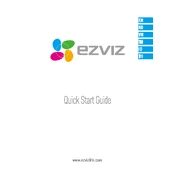
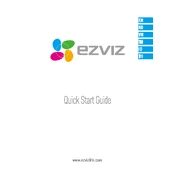
To set up the Ezviz C3T POE Camera, connect the camera to your network using an Ethernet cable. Download the Ezviz app on your smartphone, create an account, and follow the on-screen instructions to add the camera by scanning the QR code found on the device or manual.
Ensure that the Ethernet cable is properly connected to a PoE-enabled switch or injector. Check the power source and replace the Ethernet cable if necessary. If the problem persists, try resetting the camera by holding the reset button for 10 seconds.
Locate the reset button on the camera, press and hold it for about 10 seconds until the status LED blinks, indicating the reset process is complete.
The Ezviz C3T POE Camera supports microSD cards up to 128GB for local storage.
Ensure that there is no reflective surface near the camera that might cause glare. Clean the camera lens regularly, and ensure the area is free from obstructions that might interfere with the infrared LEDs.
To access the live feed remotely, ensure your camera is connected to the internet, open the Ezviz app, log in to your account, and select the camera from the device list to view the live feed.
Ensure ports 80, 443, and 8000 are open on your router for the camera to function correctly. These ports allow for video streaming and remote access.
To update the firmware, open the Ezviz app, select the camera, go to Settings, and check for firmware updates. Follow the instructions to download and install the latest firmware version.
Check your internet connection and ensure it is stable. Consider reducing the video quality in the app settings to improve performance, or connect the camera to a more robust network.
In the Ezviz app, select the camera, navigate to the motion detection settings, and enable alerts. Customize the detection area and sensitivity according to your preference.