Ezviz C3A WLB MEA Quick Start Guide
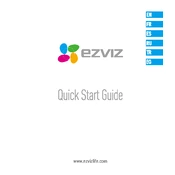
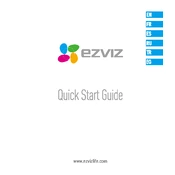
To set up your Ezviz C3A WLB MEA Camera, download the Ezviz app, create an account, and follow the on-screen instructions to add a new device. Ensure the camera is charged and within range of your Wi-Fi network.
Firstly, ensure the Wi-Fi password is correct and the camera is within range. Restart your router and camera. If issues persist, try resetting the camera to factory settings and reattempt the connection.
To optimize battery life, adjust motion detection sensitivity, reduce the frequency of alerts, schedule recording times, and ensure the firmware is updated to the latest version.
Regularly clean the camera lens with a soft, dry cloth. Ensure the camera is protected from extreme weather conditions and update the firmware regularly for optimal performance.
Recorded footage can be accessed via the Ezviz app. Go to the 'Playback' section to view stored videos, which require an SD card or cloud subscription for storage.
Check if motion detection is enabled in the app settings. Adjust the motion sensitivity or reposition the camera to cover the desired area effectively.
To reset the camera, press and hold the reset button located on the device for 10 seconds until the LED indicator blinks red, indicating a successful reset.
Yes, the Ezviz C3A camera can be integrated with other smart home devices compatible with Google Assistant or Amazon Alexa through their respective apps.
Ensure the camera lens is clean and free from any obstructions. Adjust the focus ring, if applicable, and check the app settings for video quality adjustments.
Open the Ezviz app, navigate to the camera settings, and check for firmware updates. Follow the prompts to download and install any available updates.