Ezviz C3A WLB APAC Quick Start Guide
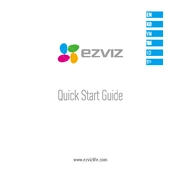
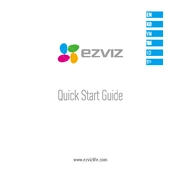
To set up the Ezviz C3A WLB APAC Camera, download the Ezviz app on your smartphone, create an account or log in, and follow the in-app instructions to add a new device. Ensure the camera is charged and within range of your Wi-Fi network during setup.
If your camera is not connecting to Wi-Fi, ensure it's within range of your router and check that the Wi-Fi credentials are correct. Restart the camera and router, and try reconnecting. If issues persist, reset the camera to factory settings and attempt setup again.
To extend battery life, reduce motion detection sensitivity, limit the use of live view, and deactivate features like audio recording if not needed. Place the camera in an area with moderate activity to avoid frequent activation.
Access recorded footage through the Ezviz app by selecting the camera and navigating to the playback section. Ensure your SD card is properly inserted and functioning, or check cloud storage if enabled.
If the camera is not charging, check the power cable and adapter for damage, and ensure they are properly connected. Try a different power outlet. If the issue persists, contact Ezviz support for further assistance.
Improve video quality by ensuring a strong Wi-Fi signal, reducing interference, and selecting the highest resolution available in the camera settings via the Ezviz app. Keep the camera lens clean and free from obstructions.
Yes, the Ezviz C3A WLB Camera can integrate with other smart home devices that support Ezviz or third-party integrations such as Google Assistant or Amazon Alexa. Set up these integrations through the respective apps.
If the motion detection is too sensitive, adjust the sensitivity settings in the Ezviz app. You can also set detection zones to limit the areas where motion is detected, reducing false alarms.
To reset the camera to factory settings, press and hold the reset button located on the device for about 10 seconds until the LED indicator flashes red. Release the button and wait for the camera to reboot.
Yes, you can share camera access with family or friends by using the Ezviz app. Go to the device settings, select 'Share', and enter the email address of the person you want to share access with. They will need an Ezviz account to view the camera feed.