Ezviz C3A WLB America Quick Start Guide
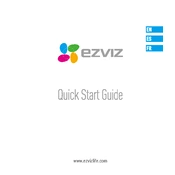
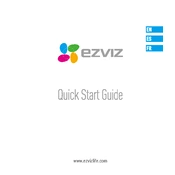
To set up your Ezviz C3A WLB camera, download the Ezviz app on your smartphone, create an account or log in, and follow the in-app instructions to add a new device. Ensure the camera is fully charged and within range of your Wi-Fi network during setup.
If your Ezviz C3A camera is not connecting to Wi-Fi, ensure the Wi-Fi network is 2.4GHz, the password is correct, and the signal is strong. Restart the camera and router, and try reconnecting. If the issue persists, reset the camera to factory settings and attempt setup again.
To optimize battery life, adjust the motion detection sensitivity, reduce the frequency of live view sessions, and disable any unnecessary notifications. Additionally, ensure the camera is not placed in areas with frequent motion activity.
Ensure the camera's motion detection is enabled in the settings. Check if the firmware is up to date and the sensitivity settings are appropriately configured. If issues persist, restart the camera and check if the SD card has sufficient space and is functioning properly.
Recorded footage can be accessed through the Ezviz app by selecting the camera and navigating to the playback section. Ensure your camera has an SD card installed or is subscribed to Ezviz Cloud for recording storage.
Yes, the Ezviz C3A camera is compatible with smart home systems such as Google Assistant and Amazon Alexa. You can integrate the camera through the respective apps to enable voice control and automation features.
Ensure the camera lens is clean and free from obstructions. Check your Wi-Fi network's signal strength and bandwidth. Adjust the video quality settings in the Ezviz app, making sure it's set to HD for the best quality.
Yes, the Ezviz C3A camera is designed to be weatherproof with an IP65 rating, making it suitable for outdoor use in various weather conditions. Ensure it is securely mounted and protected from extreme conditions for optimal performance.
To perform a factory reset, locate the reset button on the camera. Press and hold the button for about 5 seconds until the LED indicator flashes red, indicating the reset process has started. Release the button and wait for the camera to reboot.
Regular maintenance includes ensuring the camera lens is clean, checking for firmware updates, periodically charging the battery, and inspecting the mounting hardware for stability. This helps ensure optimal performance and longevity of the device.