Ezviz A1S MEA Quick Start Guide
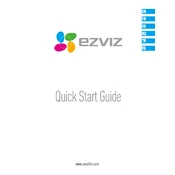
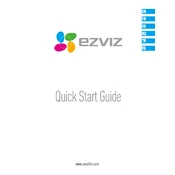
To set up your Ezviz A1S MEA Camera, install the Ezviz app on your smartphone, create an account, and follow the on-screen instructions. Connect the camera to a power source, ensure it's in pairing mode, and use the app to scan the QR code on the camera for easy setup.
Ensure the camera is within range of the Wi-Fi router and that the Wi-Fi password is correct. Check if other devices are connected to the network. Restart both the router and the camera. If the issue persists, try resetting the camera to factory settings and setting it up again.
Recorded footage can be accessed through the Ezviz app. Navigate to the "Playback" section, select the camera, and choose the date and time to view the footage. Ensure you have a microSD card inserted in the camera or have subscribed to the Ezviz cloud storage service.
To reset the camera, locate the reset button, usually found on the bottom or back of the device. Use a pin to press and hold the reset button for about 10 seconds until the LED indicator blinks, signaling that the camera has been reset.
Ensure the camera lens is clean and free from obstructions. Adjust the camera angle to minimize glare from nearby surfaces. Consider adding external infrared lighting if the area is too large or the built-in night vision is insufficient.
Yes, the Ezviz A1S MEA Camera can be integrated with smart home systems such as Google Home and Amazon Alexa. Use the respective apps to add the camera as a device, enabling voice commands and automation.
Check the notification settings in the Ezviz app and ensure motion detection alerts are enabled. Verify the camera's motion detection sensitivity settings. Also, make sure the app has permission to send notifications on your smartphone.
To update the firmware, open the Ezviz app and go to the device settings. Check for any available updates and follow the prompts to download and install the firmware. Ensure the camera remains powered on and connected to the internet during the update process.
Yes, you can share access through the Ezviz app by selecting the camera and choosing the "Share" option. Enter the email address of the person you want to share access with, and they will receive an invitation to view the camera.
Regularly clean the camera lens and housing to prevent dirt and debris buildup. Check for firmware updates and apply them as necessary. Ensure the camera is securely mounted and that all cables are intact and connected properly.