Ezviz A1S Europe Quick Start Guide
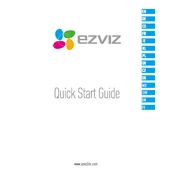
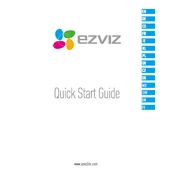
To reset the Ezviz A1S Europe Camera to factory settings, press and hold the reset button located on the camera for about 10 seconds until the indicator light blinks rapidly. Release the button and wait for the camera to restart.
To connect the camera to Wi-Fi, download the Ezviz app on your smartphone, create an account, and log in. Add a new device by scanning the QR code on the camera. Follow the on-screen instructions to connect to your Wi-Fi network.
Access the live feed remotely by logging into the Ezviz app on your smartphone or tablet with your account credentials. Select the desired camera from the device list to view the live feed.
If the camera is not recording, check if the SD card is properly inserted and formatted. Ensure the camera's recording schedule is set correctly in the app. Restart the camera and check for firmware updates.
To update the firmware, open the Ezviz app and navigate to the camera settings. Check for firmware updates and follow the prompts to download and install the latest version.
Yes, the Ezviz A1S Europe Camera can be integrated with smart home systems that support Ezviz. Check compatibility with your specific system and follow the integration instructions provided by Ezviz.
Set up motion detection alerts by accessing the camera settings in the Ezviz app. Enable motion detection and customize the sensitivity and alert schedules as needed. Ensure notifications are enabled on your device.
Ensure the Wi-Fi password is correct and the camera is within range of the router. Restart the camera and router, and try reconnecting. Check for interference from other devices and ensure the router supports 2.4GHz frequency.
Improve video quality by ensuring a stable and strong Wi-Fi connection. Adjust the camera settings in the app to a higher resolution if bandwidth permits. Ensure the camera lens is clean and unobstructed.
Regularly check and clean the camera lens to ensure clear video quality. Ensure the camera is securely mounted and protected from adverse weather conditions. Periodically check for firmware updates and SD card health.