Ezviz A1S America Quick Start Guide
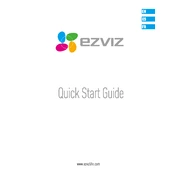
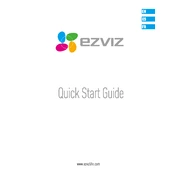
To set up your Ezviz A1S camera, first download the Ezviz app on your smartphone. Create an account or log in, then press the "+" button to add a device. Scan the QR code on the camera or manually enter the serial number. Follow the in-app instructions to connect the camera to your Wi-Fi network.
Ensure that your Wi-Fi network is 2.4GHz, as the Ezviz A1S does not support 5GHz networks. Check that your Wi-Fi password is correct and that the camera is within range of the router. Restart your router and camera, and try the setup process again.
To reset the Ezviz A1S camera, locate the reset button on the device. Press and hold it for approximately 10 seconds until the camera beeps. The device will restart, and the settings will be restored to factory defaults.
Open the Ezviz app, go to the camera's settings, and look for the firmware update option. If an update is available, follow the prompts to download and install it. Ensure your camera is connected to Wi-Fi and that it remains powered during the update.
Check your internet connection and make sure the camera is online in the Ezviz app. Restart the camera and your smartphone. If the issue persists, try reinstalling the app or updating its software.
In the Ezviz app, navigate to the camera's settings and select 'Motion Detection.' You can adjust the sensitivity level to low, medium, or high according to your preference. Test different settings to find the best fit for your environment.
Yes, the Ezviz A1S camera supports local storage via a microSD card. Insert a compatible card into the camera’s slot, and it will automatically save recordings locally. You can also use the Ezviz app to transfer recordings to your device.
In the Ezviz app, go to the camera's settings and select 'Share Device.' Enter the email address or phone number of the person you want to share access with, and they will receive an invitation to view the camera's feed.
Check if the microSD card is properly inserted and has enough storage space. Ensure that the camera is set to record in the app settings. Restart the camera and confirm that motion detection is enabled if you're using event-based recording.
Ensure the camera's lens is clean and unobstructed. Place the camera in a location with minimal obstructions to its infrared LEDs. Consider additional lighting or adjusting the camera's position to improve visibility in low-light conditions.