Ezviz A1 MEA Quick Start Guide
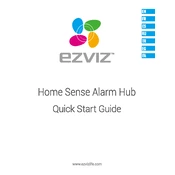
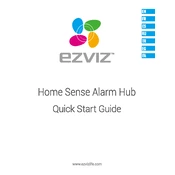
To set up the Ezviz A1 MEA Alarm Hub, download the EZVIZ app on your smartphone, create an account, and follow the in-app instructions to add the device. Ensure the hub is connected to a power source and your Wi-Fi network.
Ensure that the hub is within range of the router, the Wi-Fi credentials are correct, and the network is 2.4GHz, as the hub does not support 5GHz networks. Restart the hub and router if necessary.
To reset the hub, press and hold the reset button located on the device for about 10 seconds until the LED indicator starts flashing, indicating a reset.
Open the EZVIZ app, go to the device settings, and select 'Add Sensor'. Follow the prompts to pair the new sensors with the hub by activating the sensor and ensuring it is within range.
Firmware updates are managed through the EZVIZ app. Navigate to the device settings and check for any available updates. Follow the instructions in the app to install the update.
Check the power supply and ensure the hub is not in a low-power state. Restart the hub, and verify that it is connected to the network. If the problem persists, try resetting the device.
Yes, the Ezviz A1 MEA Alarm Hub can be integrated with certain smart home systems. Check the EZVIZ app for compatibility with platforms like Google Assistant or Amazon Alexa.
In the EZVIZ app, go to the sensors section and perform a test by triggering the sensor (e.g., opening a door for a door sensor). Verify that the app registers the activity correctly.
Regular maintenance includes checking for firmware updates, ensuring that the hub and sensors are clean and free from obstructions, and replacing batteries in wireless sensors as needed.
Use the EZVIZ app to disable the alarm system temporarily. Navigate to the alarm settings and select the option to disarm the system. You can re-enable it through the app when needed.