Ezviz A1 APAC Quick Start Guide
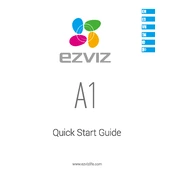
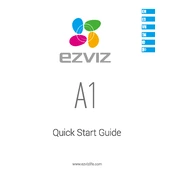
To connect the Ezviz A1 APAC Alarm Hub to your Wi-Fi network, first ensure the hub is powered on. Open the Ezviz app on your smartphone, select the hub from the device list, and follow the on-screen instructions to connect it to your Wi-Fi by entering your network credentials.
If your Ezviz A1 APAC Alarm Hub is not responding, try restarting the device by unplugging it and plugging it back in. Ensure your network connection is stable. If the problem persists, consider resetting the hub to factory settings and reconfiguring it.
To add additional sensors, open the Ezviz app, navigate to your hub, and select 'Add Device'. Follow the instructions to pair your new sensors with the hub, ensuring they are within range and have fresh batteries installed.
Yes, you can control the Ezviz A1 APAC Alarm Hub remotely using the Ezviz app on your smartphone. Ensure your phone is connected to the internet, and you will have access to all the hub's features.
To update the firmware, open the Ezviz app, select your hub, and navigate to the settings menu. If an update is available, you will see an option to update the firmware. Ensure the device remains powered on and connected to the network during the update process.
To reset the hub to factory settings, locate the reset button on the device. Press and hold it for about 10 seconds until the indicator light flashes, then release. The hub will reset and reboot to its original settings.
Yes, the Ezviz A1 APAC Alarm Hub can integrate with some third-party smart home systems. Check compatibility with your specific system and follow the integration instructions provided by Ezviz and the third-party platform.
Regularly check for firmware updates via the Ezviz app to ensure the hub runs smoothly. Clean the device with a soft, dry cloth to prevent dust accumulation, and periodically check sensor batteries to ensure optimal performance.
Open the Ezviz app, select your hub, and go to the notification settings. From there, you can customize how and when you receive alerts, including push notifications and email alerts.
Ensure the sensor is compatible with the hub and within range. Check the sensor's battery and reset both the hub and the sensor. Try pairing again using the Ezviz app, following the on-screen instructions carefully.