Epson XP-960 User's Guide
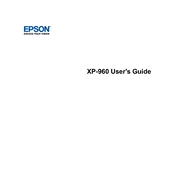
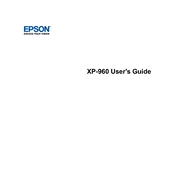
To connect your Epson XP-960 to a wireless network, use the printer's control panel to select the Wi-Fi Setup option. Follow the on-screen instructions to select your network and enter your password.
First, check that the printer is powered on and connected to your computer or network. Ensure there are no error messages on the printer's display. If everything seems fine, try restarting your printer and computer.
Access the printer's control panel and navigate to the Maintenance section. Select 'Print Head Cleaning' and follow the prompts to clean the print head. This process helps resolve print quality issues.
Blurry prints can result from misaligned print heads. Run the 'Print Head Alignment' utility from the printer's control panel or your computer. Ensure that the paper is loaded correctly and that the print settings match the paper type.
Open the scanner unit to access the ink cartridge holder. Press the tab on the cartridge you wish to replace and lift it out. Insert the new cartridge and press it down until it clicks into place. Close the scanner unit when done.
Regular maintenance includes cleaning the print head, aligning the print head, and updating the printer firmware. It's also important to periodically check for and remove any paper jams.
Place your document on the scanner glass. Use the control panel to select 'Scan,' then choose your desired scanning options. You can send the scanned document to your computer, email, or cloud service.
Turn off the printer and gently remove any jammed paper from the input and output trays. Ensure there are no small pieces left inside. Turn the printer back on and try printing again. Refer to the manual if the error persists.
Connect the printer to your network and ensure it has internet access. Go to the printer's setup menu and select 'Firmware Update.' Follow the on-screen instructions to download and install any available updates.
Yes, you can print from your smartphone using the Epson iPrint app, available for both iOS and Android. Ensure your printer is connected to the same Wi-Fi network as your smartphone and follow the app's instructions to print.