Epson SureColor F6200 User's Guide
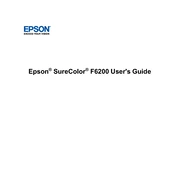
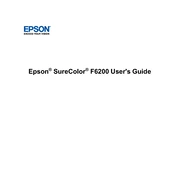
To perform a nozzle check, navigate to the printer's menu, select 'Maintenance', and then 'Nozzle Check'. Follow the on-screen instructions to print a test pattern. Ensure all nozzles are firing correctly without gaps.
If you notice poor print quality or banding, perform a nozzle check and cleaning. If issues persist, check the media type settings and ensure you are using the correct ICC profile for your substrate.
Regular maintenance should include daily nozzle checks, cleaning of the print head and capping station as needed, and periodic inspection of the waste ink system. Refer to the user manual for detailed maintenance schedules.
The Epson SureColor F6200 is compatible with various types of dye-sublimation paper. Ensure you select the correct media type in the printer settings for optimal results.
To update the firmware, connect the printer to your computer, download the latest firmware from the Epson website, and run the update utility. Follow the on-screen instructions to complete the update.
If you encounter a paper jam, turn off the printer, carefully remove the jammed paper, check for any remaining scraps, and then restart the printer. Ensure the paper is loaded correctly to prevent future jams.
To clean the print head, access the printer's menu, select 'Maintenance', then 'Head Cleaning'. Follow the prompts to clean the print head. Repeat if necessary, but avoid excessive cleaning to prevent ink wastage.
While third-party inks may be available, using them can void the warranty and may affect print quality and reliability. It is recommended to use Epson's genuine UltraChrome DS inks for optimal performance.
Error code 1131 typically indicates a problem with the print head. Turn off the printer, check the print head for any obstructions, and restart the printer. If the error persists, contact Epson support for assistance.
The recommended operating environment for the Epson SureColor F6200 is a temperature range of 59°F to 77°F (15°C to 25°C) and a humidity level of 40% to 60% without condensation.