Epson XP-950 User's Guide
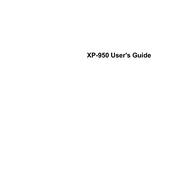
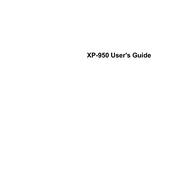
To perform a nozzle check on the Epson XP-950, navigate to the printer's control panel, select 'Setup', then 'Maintenance', and choose 'Nozzle Check'. Follow the on-screen instructions to print a nozzle check pattern.
If your Epson XP-950 is printing blank pages, ensure that the ink cartridges are properly installed and not empty. Run a print head cleaning from the 'Maintenance' menu on the printer's control panel.
To connect your Epson XP-950 to a wireless network, press the 'Home' button on the control panel, select 'Wi-Fi Setup', and follow the prompts to connect to your network. Ensure your network SSID and password are available.
The Epson XP-950 is compatible with a variety of paper types including plain paper, photo paper, and specialty papers such as envelopes and labels. Check the user manual for specific paper type settings.
To replace an ink cartridge on the Epson XP-950, ensure the printer is on, open the scanner unit, and press the stop button. Remove the cartridge that needs replacing and insert a new one until it clicks into place.
If the Epson XP-950 is not recognizing the ink cartridges, try removing and reinstalling them. Ensure they are genuine Epson cartridges. Restart the printer after reinstalling the cartridges.
To clean the print head of the Epson XP-950, access the 'Maintenance' menu from the control panel, and select 'Head Cleaning'. Follow the instructions to complete the process.
Yes, the Epson XP-950 allows you to print directly on printable CDs and DVDs. Use the CD/DVD tray and follow the instructions in the printer software to print your design.
To scan a document with the Epson XP-950, place the document on the scanner glass, open the Epson Scan software on your computer, select your scan settings, and click 'Scan'.
Regular maintenance tasks for the Epson XP-950 include performing nozzle checks, cleaning the print head, and ensuring the printer firmware is up to date. Also, keep the printer clean and dust-free.