Epson XP-860 User's Guide
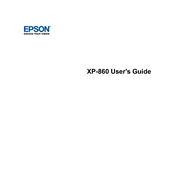
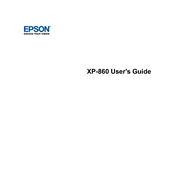
To connect your Epson XP-860 to a wireless network, press the Home button on the printer's control panel. Navigate to Setup > Wi-Fi Setup > Wi-Fi Setup Wizard. Select your network from the list and enter the password if required.
First, check if the printer is properly connected to your computer and the network. Ensure there are no error messages on the printer's display. If everything seems fine, try restarting both the printer and the computer. Additionally, check the ink levels and paper feed.
To clean the print head, go to the printer's control panel and select Setup > Maintenance > Print Head Cleaning. Follow the on-screen instructions to complete the process.
Epson XP-860 is compatible with a variety of paper types, including plain paper, Epson Bright White Paper, Epson Photo Paper Glossy, Epson Premium Photo Paper Glossy, and more. Refer to the user manual for the complete list.
Ensure the printer is powered on, then open the scanner unit. Wait for the ink cartridge holder to stop moving, then press the tab on the cartridge you need to replace and lift it out. Insert the new cartridge until it clicks into place.
Turn off the printer and carefully remove any paper stuck inside. Check the paper tray and rear feed slot for any blockages. Once cleared, turn the printer back on and try printing again.
Place your document on the scanner bed. On the printer's control panel, select Scan, then choose your scan settings. Press the Start button to begin scanning.
Yes, you can print directly from your smartphone using the Epson iPrint app. Ensure your printer and smartphone are connected to the same Wi-Fi network, then follow the app's instructions to print your documents or photos.
To update the firmware, ensure your printer is connected to the internet. On the control panel, go to Setup > Printer Setup > Firmware Update. Follow the on-screen instructions to complete the update.
Regular maintenance tasks include cleaning the print head, checking and replacing ink cartridges, ensuring the paper feed is clear, and updating the printer firmware. Refer to the user manual for detailed instructions on each task.