Epson XP-630 User's Guide
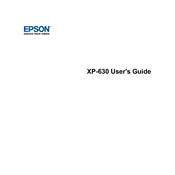
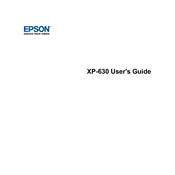
To perform a nozzle check on your Epson XP-630, go to the printer's control panel, select 'Setup', choose 'Maintenance', and then select 'Nozzle Check'. Follow the on-screen instructions to print a nozzle check pattern.
If your Epson XP-630 is printing blank pages, check the ink levels and replace any empty cartridges. Run a print head cleaning cycle from the printer's maintenance menu. Ensure that your document does not contain blank pages.
To connect your Epson XP-630 to a wireless network, press the 'Home' button, select 'Wi-Fi Setup', and choose 'Wi-Fi Setup Wizard'. Select your network from the list and enter the password when prompted.
If your Epson XP-630 is not recognizing a new ink cartridge, ensure the cartridge is installed correctly. Remove and reinsert the cartridge, making sure it clicks into place. Check if the cartridge is compatible with your printer model.
To scan a document using your Epson XP-630, place the document on the scanner glass, select 'Scan' from the control panel, and choose your desired scan settings. Save the scanned file to a connected computer or cloud service.
To resolve paper jam issues, turn off the printer and gently remove any jammed paper. Check the paper trays and remove any obstructions. Ensure the paper is loaded correctly and that the paper guides are aligned properly.
To perform a firmware update on the Epson XP-630, download the latest firmware from the Epson website. Connect the printer to your computer via USB, run the firmware updater, and follow the on-screen instructions.
Regular maintenance tasks for the Epson XP-630 include cleaning the print head, performing nozzle checks, replacing low ink cartridges, and keeping the printer clean and dust-free.
To reduce ink consumption on your Epson XP-630, use the 'Draft' or 'Economy' print mode for non-essential documents, and ensure you are using the correct paper type settings for your print job.
If your Epson XP-630 displays a 'Printer Error' message, turn off the printer and unplug it. Check for any obstructions or paper jams. After resolving any issues, plug the printer back in and turn it on to see if the error persists.