Epson XP-610 User's Guide
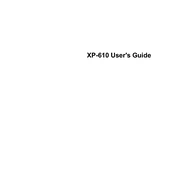
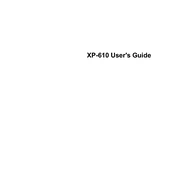
To connect your Epson XP-610 to a wireless network, navigate to the printer’s control panel, select 'Setup', then 'Wireless LAN Setup'. Choose your network from the list and enter the password when prompted.
First, ensure the printer is turned on and connected to the same network as your computer. Check for any error messages on the printer's display. Make sure there is paper in the tray and the ink cartridges are not empty. If the issue persists, try restarting the printer and your computer.
On the printer’s control panel, go to 'Setup', then select 'Maintenance'. Choose 'Head Cleaning' and follow the on-screen instructions to clean the print head.
To replace ink cartridges, make sure the printer is on, then open the scanner unit. Press the stop button, and the ink cartridge holder will move to the replacement position. Squeeze the tab on the cartridge and lift it out. Insert the new cartridge and press it down until it clicks.
If your printer is printing blank pages, check if the ink cartridges are empty or not installed properly. Perform a nozzle check from the maintenance menu to ensure the print head nozzles are not clogged.
Place your document on the scanner glass, then use the printer's control panel to select 'Scan'. Choose your desired scan settings and destination, then press the start button to begin scanning.
Turn off the printer and gently remove any jammed paper from the input and output trays. Check for any torn pieces inside the printer. Turn the printer back on and ensure paper guides are properly aligned.
Connect the printer to your computer and open the Epson Software Updater. Check for any available firmware updates and follow the on-screen instructions to install them.
Regularly clean the print head, check for firmware updates, and ensure that the printer is free from dust and debris. Replace ink cartridges as needed and perform nozzle checks to maintain print quality.
When printing a document, go to the print settings on your computer and select 'Double-Sided Printing' or 'Duplex Printing'. Ensure that 'Auto' is selected for automatic double-sided printing.