Epson XP-600 Quick Guide
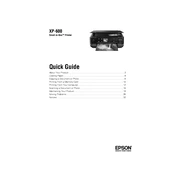
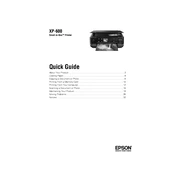
To connect your Epson XP-600 to a wireless network, press the Home button on the printer, navigate to Setup, select Network Settings, and then choose Wireless Setup Wizard. Follow the on-screen instructions to select your network and enter the password.
First, ensure that the printer is powered on and connected to your computer or network. Check for any error messages on the printer's display. Make sure there is enough paper and the ink cartridges are not empty. Try restarting both the printer and your computer.
To perform a nozzle check, go to the printer's control panel, select Setup, choose Maintenance, and then select Nozzle Check. Follow the prompts to print a nozzle check pattern to ensure all colors are printing correctly.
Navigate to the printer's Setup menu, select Maintenance, and then choose Head Cleaning. Follow the instructions on the screen. Avoid turning off the printer during the cleaning process.
Open the scanner unit to access the ink cartridges. Press the tab on the cartridge you want to replace and lift it out. Insert the new cartridge and press it down until it clicks into place. Close the scanner unit and follow any on-screen prompts to complete the installation.
Download the Epson iPrint app from your smartphone's app store. Ensure your phone is connected to the same network as the printer. Open the app, select your printer, and choose the document or photo you wish to print.
If your printer is printing blank pages, check if the ink cartridges are empty or incorrectly installed. Perform a nozzle check to verify if the print head nozzles are clogged. Clean the print head if necessary.
Place the document on the scanner glass. Press the Home button, select Scan, and choose your desired scan settings. Press Start to begin scanning. The scanned document can be saved to a connected computer or a USB drive.
Regularly perform nozzle checks and head cleanings to maintain print quality. Ensure the printer is clean and free of dust. Use the printer's Maintenance menu to access these features. Keep the printer's firmware updated for optimal performance.
To update the firmware, connect the printer to the internet. Press the Home button, go to Setup, select Firmware Update, and follow the on-screen instructions to download and install any available updates.