Epson Artisan 730 Quick Guide
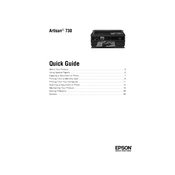
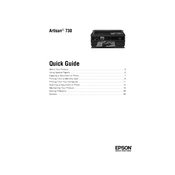
To connect your Epson Artisan 730 to a wireless network, press the Home button on the printer, select Wi-Fi Setup, then choose your network from the list and enter the password. Follow the on-screen instructions to complete the setup.
Ensure that you are using genuine Epson cartridges. Remove and reinstall the cartridges, making sure they click into place. If the problem persists, try cleaning the cartridge contacts with a lint-free cloth.
To align the print head, go to Setup on the printer’s control panel, select Maintenance, then choose Head Alignment. Follow the on-screen instructions to print the alignment page and complete the process.
Check that the cartridges are not empty and properly installed. Run a nozzle check from the printer’s maintenance menu to ensure the print head is not clogged. Perform a head cleaning if necessary.
Go to the printer’s Setup menu, select Maintenance, then choose Head Cleaning. Follow the instructions to clean the print head. It's recommended to run a nozzle check after cleaning to confirm the issue is resolved.
Yes, the Epson Artisan 730 can print directly onto inkjet-printable CDs or DVDs. Use the CD/DVD tray and Epson Print CD software to create and print your design.
Place your document on the scanner glass, select Scan on the printer’s control panel, choose your scan settings, and select the destination where you want to save the scanned document.
Ensure that you are using the correct print settings for your document. High-resolution settings can slow down printing. Check your network connection if printing wirelessly, and try restarting the printer and your router.
Press the Setup button on the printer, select Maintenance, and choose Ink Cartridge Replacement. Follow the on-screen instructions to safely remove and replace the cartridges.
For optimum print quality, use Epson's recommended glossy photo paper or premium presentation paper. Adjust the paper settings on the printer accordingly for best results.