Epson Artisan 837 Quick Guide
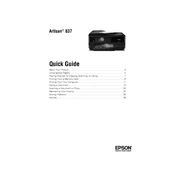
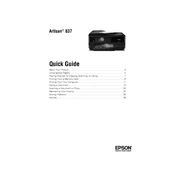
To connect your Epson Artisan 837 to a wireless network, use the printer's control panel to select Setup > Network Settings > Wireless LAN Setup. Follow the on-screen instructions to select your network and enter the password if required.
First, check if there are any error messages on the printer's display. Ensure that the printer is connected to the computer or network. Check for paper jams and ensure that the ink cartridges are not empty. Restart the printer and try printing again.
To perform a nozzle check, load plain paper into the printer. Access the printer's control panel and select Setup > Maintenance > Nozzle Check. Follow the on-screen instructions to print the nozzle check pattern.
To clean the print head, select Setup > Maintenance > Head Cleaning from the printer's control panel. Follow the prompts to initiate the cleaning cycle. It's recommended to print a nozzle check afterward to ensure the cleaning was successful.
Yes, you can print directly from your smartphone using Epson iPrint. Download the Epson iPrint app from your device's app store, connect your phone to the same network as the printer, and select the files you wish to print.
Turn on the printer and open the scanner unit. Wait for the print head to move to the replacement position. Press the tab on the cartridge and lift it out. Insert the new cartridge until it clicks into place, then close the scanner unit.
The Epson Artisan 837 is compatible with various paper types including plain paper, photo paper, and envelopes. For best results, use Epson branded paper. Consult the user manual for specific paper weight and size recommendations.
To scan a document, place it on the scanner glass or in the ADF. Press the Scan button on the control panel, select your desired scan settings, and choose the destination for the scanned file. Follow the prompts to complete the scan.
Ensure that the ink cartridges are not empty and are installed correctly. Run a nozzle check to verify that the print head is not clogged. Perform a head cleaning if necessary.
To update the firmware, ensure the printer is connected to the internet. Access the control panel and select Setup > Printer Setup > Firmware Update. Follow the on-screen instructions to complete the update process.