Epson Stylus CX4400 Quick Guide
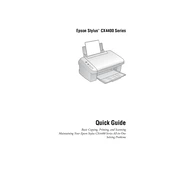
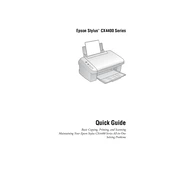
To install the drivers, visit the Epson support website, download the correct driver for your operating system, and follow the on-screen instructions to complete the installation.
Ensure that the ink cartridges are installed correctly and that they are compatible with the printer. Try removing and reinstalling them. If the problem persists, clean the cartridge contacts and printer contacts.
To perform a nozzle check, go to the printer settings on your computer, select 'Maintenance', and then choose 'Nozzle Check'. Follow the instructions to print a test pattern and check for any gaps or missing lines.
First, ensure that you are using the correct paper type and that the print settings match the paper. Perform a print head cleaning and alignment via the printer's maintenance menu to improve print quality.
Place the document on the scanner glass, open the Epson Scan software on your computer, select your preferred scan settings, and click 'Scan'. Save the scanned document to your desired location.
Check if the ink cartridges are empty or not installed properly. Perform a print head cleaning from the maintenance menu. Ensure that the document you are trying to print does not have blank pages.
Use a USB cable to connect the printer to your computer. Ensure that the printer is turned on. The computer should automatically detect the printer and install the necessary drivers.
Check for any obstructions or paper jams inside the printer. Make sure the paper is loaded correctly and that there are no foreign objects inside. If the noise persists, it may require professional servicing.
Open the printer cover and wait for the cartridge holder to move into position. Press the tab on the cartridge to release it, then remove it from the slot. Insert the new cartridge firmly and close the printer cover.
Regular maintenance tasks include cleaning the print head, performing nozzle checks, ensuring the printer is free of dust, and using the printer regularly to prevent ink clogs.