Epson XP-520 User's Guide
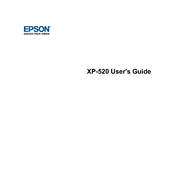
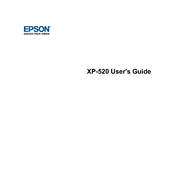
To connect your Epson XP-520 to a wireless network, press the Home button on the printer, navigate to Setup > Network Settings > Wireless Setup, and follow the on-screen instructions to select your network and enter the password.
Make sure the printer is turned on, lift the scanner unit, and wait for the ink cartridge holder to move to the replacement position. Press the tab on the cartridge and lift it out. Insert a new cartridge until it clicks into place, then close the scanner unit.
First, check the ink levels to ensure they are not low. Run a nozzle check from the printer's maintenance menu. If necessary, perform a head cleaning to clear any clogged nozzles.
To perform a factory reset, press the Home button, go to Setup > Restore Default Settings, and choose Restore Network Settings or Clear All Data and Settings, then follow the prompts.
Ensure the cartridge is installed correctly and that it is an Epson genuine cartridge. Try removing and reinserting the cartridge. If the problem persists, power cycle the printer.
Access the printer's maintenance menu from the control panel, select Head Cleaning, and follow the on-screen instructions. Repeat the process if necessary, but allow time between cleanings to avoid overheating.
Yes, you can print from mobile devices using Epson iPrint app available for iOS and Android. Ensure both the printer and your device are on the same network, then open the app to select and print documents or photos.
The Epson XP-520 supports various paper types, including plain paper, photo paper, and envelopes. Refer to the user manual for detailed specifications on supported paper sizes and types.
To align the print head, go to the printer's control panel, select Setup > Maintenance > Print Head Alignment, and follow the on-screen instructions to print and inspect the alignment sheet.
Check the printer settings to ensure color printing is enabled. Verify that the color ink cartridges are not empty or dried out. Perform a nozzle check and clean the print head if necessary.