Epson XP-430 User's Guide
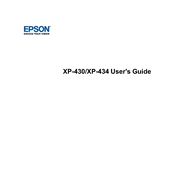
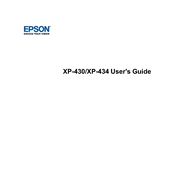
To connect your Epson XP-430 to a Wi-Fi network, press the Home button on the printer's control panel. Use the arrow buttons to select Wi-Fi Setup, then choose Wi-Fi Setup Wizard. Follow the on-screen instructions to select your network and enter the password.
If your Epson XP-430 is not printing, first check if there are any error messages on the printer's display. Ensure that the printer is connected to a power source and that it is turned on. Verify that your computer or device is connected to the same network as the printer. Check for any pending print jobs and clear them if necessary.
To perform a nozzle check, load plain paper into the printer. Press the Home button, select Setup, then select Maintenance. Choose Nozzle Check, and follow the on-screen instructions. The printer will print a nozzle check pattern; check the pattern to see if there are any gaps or lines.
To replace the ink cartridges, ensure the printer is on. Lift the scanner unit and wait for the ink carriage to stop moving. Squeeze the tab on the cartridge and lift it out. Insert the new cartridge into the corresponding slot and press it down until it clicks. Lower the scanner unit when finished.
If your Epson XP-430 is printing blank pages, check that the ink cartridges are not empty and are installed correctly. Perform a nozzle check and clean the print head if necessary. Ensure that the document you are trying to print contains printable data.
To scan a document, place it on the scanner glass. Press the Home button, select Scan, and choose your scanning method (e.g., Scan to Computer). Follow the on-screen instructions to select the destination and file format, then start the scan.
Streaks in your prints can be caused by clogged nozzles or low ink levels. Perform a nozzle check and clean the print head if needed. Also, ensure that the paper type setting matches the paper you are using.
To update the firmware, ensure the printer is connected to the internet. Press the Home button, select Setup, then choose Firmware Update. Follow the on-screen instructions to download and install any available updates.
Yes, you can print from your mobile device using Epson iPrint app. Download the app from your device's app store, connect your device to the same Wi-Fi network as the printer, and follow the app instructions to print documents or photos.
To clean the print head, load plain paper into the printer. Press the Home button, select Setup, then choose Maintenance. Select Head Cleaning and follow the on-screen instructions. Avoid turning off the printer during the cleaning process.