Epson XP-410 User's Guide
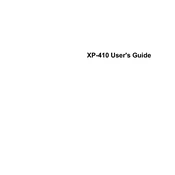
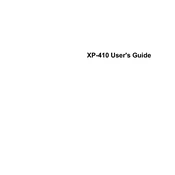
To connect your Epson XP-410 to a wireless network, press the Home button on your printer's control panel. Navigate to Setup > Wireless LAN Setup > Wi-Fi Setup Wizard. Select your network name (SSID) from the list and enter the password when prompted.
If your Epson XP-410 is not printing, check if it's connected to the same network as your computer. Ensure there are no paper jams and the ink cartridges are properly installed. You can also try restarting the printer and your computer.
To clean the print head on your Epson XP-410, press the Home button, then navigate to Setup > Maintenance > Head Cleaning. Follow the on-screen instructions to complete the cleaning cycle.
If your Epson XP-410 is printing blank pages, check the ink levels and replace any empty cartridges. Perform a nozzle check and clean the print head if necessary. Make sure the document you are printing is not blank.
To replace the ink cartridges in the Epson XP-410, turn on the printer and lift the scanner unit. Press the stop button to move the print head to the replacement position. Squeeze the tab on the cartridge you want to replace and lift it out. Insert the new cartridge until it clicks into place.
The Epson XP-410 supports various paper types, including plain, glossy, and matte paper. Supported sizes include Letter, Legal, 4x6 inches, 5x7 inches, 8x10 inches, and A4. Refer to the printer manual for a complete list.
To update the firmware on your Epson XP-410, ensure the printer is connected to the internet. Go to Setup > Printer Setup > Firmware Update. Follow the on-screen prompts to download and install the latest firmware.
If your Epson XP-410 displays a paper jam error, turn off the printer and remove any jammed paper from the input tray and the rear paper feed. Open the scanner unit and check for any paper pieces inside. Restart the printer after clearing the jam.
Yes, you can print from a mobile device to the Epson XP-410 using Epson iPrint or Apple AirPrint. Ensure your printer and mobile device are connected to the same wireless network.
To scan a document with the Epson XP-410, place the document on the scanner glass, then press the Home button. Navigate to Scan, select your scan settings, and choose to save the scan to a computer or a memory card.