Epson XP-330 User's Guide
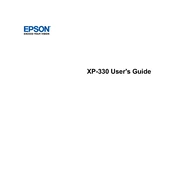
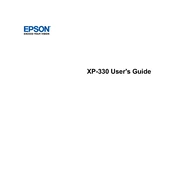
To connect your Epson XP-330 to a wireless network, press the Home button on the printer, use the arrow buttons to select Wi-Fi Setup, and follow the on-screen instructions to select your network and enter the password.
If your Epson XP-330 is not printing, check if it is connected to the network, ensure there is no error message on the printer screen, and verify the ink cartridges are installed correctly. Restart the printer and try printing again.
To perform a nozzle check, load plain paper into the printer, press the Home button, select Maintenance, choose Nozzle Check, and follow the prompts to print the nozzle check pattern.
Regular maintenance tasks for the Epson XP-330 include cleaning the print head, performing a nozzle check, and updating the printer firmware. These can be accessed through the printer's Maintenance menu.
To replace an ink cartridge, turn on the printer, lift the scanner unit, press the Stop button to move the cartridge to the replacement position, and then remove and replace the cartridge. Lower the scanner unit when done.
If your Epson XP-330 is printing blank pages, ensure the cartridges are not empty or clogged. Run a nozzle check and clean the print head if necessary. Check the paper settings in the print menu.
Yes, you can scan documents directly to your computer using the Epson XP-330. Install the Epson Scan software, place your document on the scanner, and use the software to initiate the scan.
To adjust the print quality, go to the printer settings in your computer's print menu, select Properties or Preferences, and choose the print quality level you desire. Options may include Draft, Standard, and High.
The Epson XP-330 is compatible with a variety of paper types, including plain, photo, and specialty papers. Ensure the paper type is selected accordingly in the printer settings to achieve optimal print quality.
To resolve paper jams, turn off the printer, gently remove any jammed paper from the output tray or rear paper feed, and ensure no pieces are left inside. Reload the paper correctly and turn the printer back on.