Epson XP-320 User's Guide
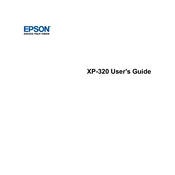
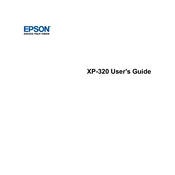
To connect your Epson XP-320 to a wireless network, press the Home button, select Wi-Fi Setup, and choose Wi-Fi Setup Wizard. Follow the on-screen instructions to select your network and enter the password.
Check if the printer is turned on and connected to your computer or network. Ensure there are no error messages on the printer's display. Verify that the printer has paper and the ink cartridges are not empty. Restart the printer and your computer.
To perform a nozzle check, press the Home button, select Setup, choose Maintenance, and then select Nozzle Check. Follow the on-screen instructions to print a test page.
Press the Home button, navigate to Setup, select Maintenance, and then choose Head Cleaning. Follow the prompts to complete the cleaning cycle.
Ensure that the ink cartridges are not empty and are installed correctly. Run a nozzle check and, if necessary, clean the print head. Check the print settings in your software to ensure they are correct.
Make sure the printer is on, then lift the scanner unit. Press the Stop button to move the print head to the replacement position. Open the cartridge cover and replace the necessary cartridge. Close the cover and press the Stop button again to charge the ink system.
Place your document on the scanner glass, press the Home button, select Scan, and choose your desired scan settings. Press the Start button to begin scanning.
Slow printing can be caused by high-resolution print settings. Try reducing the print quality in the printer settings. Ensure the printer is in a location with a strong Wi-Fi signal if connected wirelessly.
Press the Home button, select Setup, and then choose Ink Levels. The current ink levels will be displayed on the screen.
Regularly clean the print head, check and replace ink cartridges as needed, and ensure the printer is free of dust and debris. Perform nozzle checks to maintain print quality.