Epson XP-300 Quick Guide
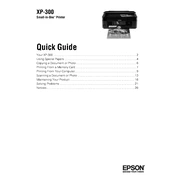
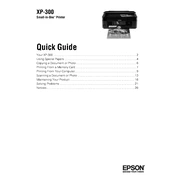
To connect your Epson XP-300 to a wireless network, press the 'Wi-Fi Setup' button on the printer's control panel. Use the arrow keys to select 'Wi-Fi Setup Wizard' and press 'OK'. Select your network from the list, enter your password, and press 'OK' to connect.
If your Epson XP-300 is printing blank pages, ensure that the ink cartridges are properly installed and not empty. Run a nozzle check and head cleaning cycle from the printer's maintenance menu to clear any clogged nozzles.
To perform a factory reset on your Epson XP-300, press the 'Home' button, navigate to 'Setup', select 'Restore Default Settings', and choose 'All Settings'. Confirm your choice to reset the printer to its factory settings.
To replace an ink cartridge in the Epson XP-300, turn on the printer and open the scanner unit. Wait for the carriage to stop, then press the tab on the cartridge you need to replace. Lift it out and insert a new cartridge until it clicks into place. Close the scanner unit when done.
If your Epson XP-300 is not recognized by your computer, ensure that the USB cable is securely connected. Try using a different USB port or cable. Update or reinstall the printer drivers from the Epson support website.
To clean the print head on your Epson XP-300, access the printer's menu, select 'Setup', then 'Maintenance', and choose 'Head Cleaning'. Follow the on-screen instructions to complete the cleaning cycle.
To fix a paper jam error on your Epson XP-300, turn off the printer and gently remove any jammed paper from the rear paper feed or front output tray. Ensure no small pieces are left inside. Turn the printer back on to see if the error is resolved.
Yes, you can print from a mobile device using the Epson iPrint app. Download and install the app on your device, connect to the same network as your printer, and follow the app instructions to print documents or photos.
To scan a document with the Epson XP-300, place the document on the scanner glass, press the 'Home' button, select 'Scan', choose your destination (e.g., PC or email), and press 'Start' to begin scanning.
If your Epson XP-300 prints with streaks or lines, perform a nozzle check and clean the print head if necessary. Ensure that you are using genuine Epson ink cartridges and that the paper type setting matches the paper you are using.