Epson XP-200 User's Guide
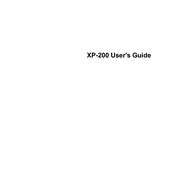
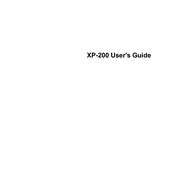
To connect your Epson XP-200 to a Wi-Fi network, press the Wi-Fi button on the printer until the light flashes. Then, use the printer's control panel to select your Wi-Fi network and enter the password.
If your Epson XP-200 is printing blank pages, check the ink levels and replace any empty cartridges. Also, clean the print head using the maintenance utility in the printer's software.
To perform a nozzle check, load paper into the printer, access the printer software on your computer, and select the 'Nozzle Check' option under maintenance. Follow the on-screen instructions.
The Epson XP-200 uses Epson 200 or 200XL series ink cartridges, which include black, cyan, magenta, and yellow.
To clear a paper jam, turn off the printer and gently remove any jammed paper from the input and output trays. Open the scanner unit and remove any paper stuck inside. Ensure all pieces are removed before closing the unit.
Place the document on the scanner bed, open the Epson Scan software on your computer, select the scan mode, and click 'Scan'. Save the scanned document to your desired location.
Yes, you can print from your smartphone using the Epson iPrint app. Download the app, ensure your smartphone and printer are on the same Wi-Fi network, and follow the app instructions to print.
Turn on the printer, lift the scanner unit, and wait for the cartridge holder to move into position. Press the tab on the cartridge you want to replace, lift it out, and insert the new cartridge until it clicks into place.
If the print quality is poor, try running a print head cleaning cycle from the printer's software. You may also need to align the print head or replace low or empty ink cartridges.
To update the firmware, download the latest firmware update from the Epson website. Connect the printer to your computer via USB, run the downloaded file, and follow the on-screen instructions to complete the update.