Epson WorkForce WF-7610 User's Guide
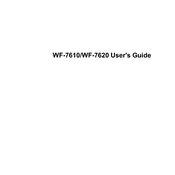
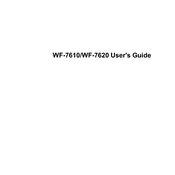
To connect the WF-7610 to a wireless network, press the Home button, navigate to Wi-Fi Setup, and select Wi-Fi Setup Wizard. Choose your network from the list and enter the password.
Access the printer's control panel, go to Setup, select Maintenance, and then Print Head Alignment. Follow the on-screen instructions to complete the process.
Ensure the printer is powered on, check for paper jams, verify that the ink cartridges are installed correctly, and confirm that the printer is connected to your computer or network.
Go to the printer's Setup menu, select Maintenance, and choose Head Cleaning. Follow the prompts to clean the print head.
Yes, you can scan to email using the WF-7610. Use the printer's control panel to select Scan, then Email, and enter the recipient's email address.
Open the scanner unit, select Setup on the printer's display, choose Maintenance, then Ink Cartridge Replacement, and follow the instructions to replace the cartridges.
Connect your printer to the internet, go to Setup, choose Firmware Update, and follow the on-screen instructions to complete the update.
Streaks or lines may be due to clogged print heads. Perform a print head cleaning from the Maintenance menu to resolve the issue.
In your print settings, select the option for double-sided or duplex printing before sending the document to the printer.
The WF-7610 supports a variety of paper types including plain, glossy, photo, and envelopes. Check the printer manual for specific paper weight and size compatibility.