Epson Workforce WF-7110 User's Guide
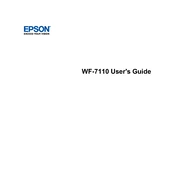
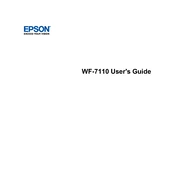
To connect your Epson Workforce WF-7110 to a wireless network, press the 'Wi-Fi Setup' button on the printer's control panel, select 'Wi-Fi Setup Wizard', and choose your network from the list. Enter the network password when prompted.
If your Epson WF-7110 is not printing, check if it's properly connected to your computer or network, ensure there are no error messages on the printer display, and verify that the printer has sufficient ink and paper. Restart both the printer and the computer if necessary.
To perform a nozzle check, load plain paper in the printer, press the 'Home' button, select 'Setup' > 'Maintenance' > 'Nozzle Check', and follow the on-screen instructions to print the nozzle check pattern.
To replace ink cartridges, ensure the printer is powered on, lift the scanner unit, open the cartridge cover, and press the tab on the cartridge to release it. Insert a new cartridge and close the cover.
If prints have incorrect colors, try cleaning the print head by selecting 'Setup' > 'Maintenance' > 'Head Cleaning' on the printer's control panel. Ensure that the ink cartridges are not empty or expired.
Yes, you can print from your smartphone by using the Epson iPrint app. Download the app from your device's app store, connect to the same network as the printer, and follow the in-app instructions to print.
To perform a factory reset, go to 'Setup' > 'Restore Default Settings' on the printer control panel, select 'All Settings', and confirm your selection. This will reset all settings to their defaults.
The Epson WF-7110 supports a variety of paper types, including plain paper, photo paper, and envelopes. Check the printer's manual for detailed specifications on supported paper sizes and types.
To improve print quality, ensure you're using the correct paper type setting, perform print head alignment from 'Setup' > 'Maintenance', and regularly clean the print head. Additionally, use high-quality Epson ink cartridges.
To speed up printing, reduce print quality settings for draft documents, ensure the printer firmware is updated, and avoid using high-resolution settings unless necessary. Additionally, connect directly via USB instead of using a wireless network, if possible.