Epson WorkForce WF-3530 Quick Guide
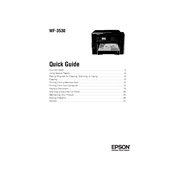
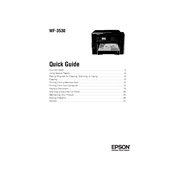
To connect your Epson WorkForce WF-3530 to a wireless network, use the printer's control panel to select Wi-Fi Setup. Choose your network name from the list and enter your password when prompted. Follow the on-screen instructions to complete the setup.
First, ensure the printer is powered on and connected to the same network as your computer. Check for any error messages on the printer's display. Verify that there is sufficient ink and paper. If the issue persists, try restarting both the printer and your computer.
To perform a print head cleaning, navigate to the printer's Maintenance menu using the control panel. Select 'Head Cleaning' and follow the prompts. It's recommended to print a nozzle check pattern afterwards to ensure the print heads are clean.
The Epson WorkForce WF-3530 uses Epson 127 or 126 ink cartridges, which are available in standard and high-capacity sizes. Ensure you are using genuine Epson cartridges for optimal performance.
Place the document on the scanner glass or in the ADF. Press the 'Scan' button on the printer's control panel. Choose your scan settings and destination, then press 'Start' to begin scanning.
Ensure the ink cartridges are not empty and are properly installed. Run a nozzle check to see if the print head nozzles are clogged. If needed, perform a print head cleaning. Check that the printer settings match the paper size and type being used.
To update the firmware, ensure the printer is connected to the internet. Access the printer's control panel, navigate to the 'Setup' menu, select 'Firmware Update,' and follow the on-screen instructions to download and install the latest firmware.
The Epson WorkForce WF-3530 has a maximum paper capacity of 500 sheets, split between two 250-sheet paper trays.
To resolve paper jams, turn off the printer and gently remove any jammed paper from the input and output trays. Open the scanner unit and check for any paper inside. Avoid tearing the paper while removing it. Refer to the user manual for detailed instructions.
Yes, the Epson WorkForce WF-3530 supports automatic duplex printing. Ensure double-sided printing is enabled in your printer settings before printing.