Epson WorkForce WF-2760 User's Guide
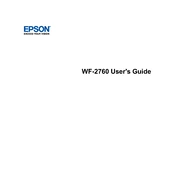
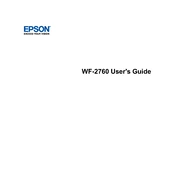
To connect your Epson WorkForce WF-2760 to a wireless network, press the Home button, navigate to Wi-Fi Setup, and select Wi-Fi Setup Wizard. Choose your network from the list and enter the password when prompted.
Check if the printer is turned on and connected to the same network as your computer. Ensure there are no paper jams and that the ink cartridges are installed correctly. Try restarting both the printer and your computer.
To perform a nozzle check, go to the Setup menu on the printer's control panel, select Maintenance, and choose Nozzle Check. Print a test page to see if the nozzles are clogged.
Use the printer's control panel to navigate to Setup, select Maintenance, and choose Head Cleaning. Follow the instructions on the screen to clean the print head.
Ensure the printer is on and lift the scanner unit. Wait for the ink cartridge holder to stop moving, then press the tab on the cartridge you need to replace and lift it out. Insert the new cartridge until it clicks into place.
This could be due to clogged nozzles or empty ink cartridges. Perform a nozzle check and clean the print head if necessary. Also, ensure that the cartridges have sufficient ink.
Place the document on the scanner glass, open the Epson Scan software on your computer, select the scan mode, and click Scan. Follow the prompts to save the scanned document.
The Epson WF-2760 supports various paper types, including plain paper, Epson Bright White Paper, photo paper, and envelopes. Always check the printer manual for specific compatibility.
To update the firmware, ensure the printer is connected to the internet, go to the Setup menu, select Firmware Update, and follow the on-screen instructions to complete the update.
Gently remove the jammed paper from the printer, ensuring no torn pieces remain. Check the paper path and input tray for any obstructions. Refer to the printer manual for guidance if needed.