Epson WorkForce WF-2650 User's Guide
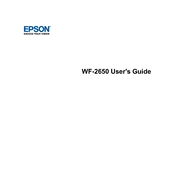
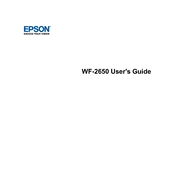
To connect the WF-2650 to a wireless network, press the Home button, navigate to Wi-Fi Setup, and select Wi-Fi Setup Wizard. Choose your network from the list and enter the password when prompted.
First, check if the printer is connected to the computer or network. Ensure that there are no error messages on the printer's display. Verify that the printer driver is installed correctly on your computer. Restart both the printer and the computer if necessary.
Press the Home button, navigate to Setup, then select Restore Default Settings. Choose All Settings and confirm the reset. This will return the printer to its original factory settings.
Access the printer's menu, go to Maintenance, and select Head Cleaning. Follow the on-screen instructions to complete the process. It may be necessary to perform this operation multiple times if the print quality does not improve.
Turn the printer on, open the scanner unit, and wait for the cartridge holder to move into the replacement position. Squeeze the tab on the cartridge and lift it out. Insert the new cartridge and press it down until it clicks into place.
Ensure that the ink cartridges are not empty or clogged. Perform a print head cleaning using the printer's maintenance menu. Check that the correct paper size and type are selected in the printer settings.
Place your document on the scanner bed or in the ADF. Use the printer's control panel to select Scan, choose your scan settings, and select a destination for the scanned document. Press Start to begin scanning.
Turn off the printer and carefully remove any jammed paper from the paper tray and rear feed. Check the printer's interior and remove any small pieces of paper. Turn the printer back on and test for proper operation.
Download the latest firmware from the Epson website. Connect your printer to the computer via USB, run the downloaded firmware update file, and follow the on-screen instructions to complete the update.
Yes, you can print from your smartphone using Epson iPrint app available for iOS and Android. Connect your smartphone to the same network as the printer and select the print option in the app.