Epson WorkForce WF-2630 User's Guide
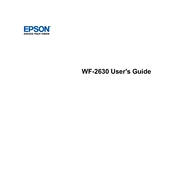
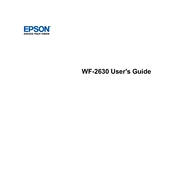
To connect your Epson WorkForce WF-2630 to a Wi-Fi network, go to the printer's control panel, select 'Setup', then 'Network Settings', and choose 'Wireless LAN Setup'. Follow the on-screen instructions to select your network and enter the password.
First, ensure the printer is turned on and connected to your computer or network. Check for any error messages on the printer’s display. Ensure there is paper in the tray and the ink cartridges are not empty. Try running a print head nozzle check and cleaning from the printer's maintenance menu.
To perform a print head alignment, access the printer's control panel, select 'Setup', then 'Maintenance', and choose 'Print Head Alignment'. Follow the on-screen instructions to complete the alignment process.
Turn on your printer and lift the scanner unit. Wait until the ink cartridge holder moves to the replacement position. Squeeze the tab on the cartridge and lift it out. Insert the new cartridge until it clicks into place and close the scanner unit.
Place your document on the scanner glass or in the document feeder. Press the 'Scan' button on the control panel and select your computer or destination. Use the Epson Scan software on your computer to start the scan.
Turn off the printer and gently remove any jammed paper from the input and output trays. Open the scanner unit and remove any paper inside. Ensure the paper is properly aligned and not exceeding the paper limit in the tray.
Download the latest firmware update from the Epson website. Connect your printer to your computer via USB, then run the firmware update utility and follow the on-screen instructions to complete the update.
Yes, you can print from a mobile device using Epson iPrint app. Download and install the app on your mobile device, ensure both devices are on the same network, and select your printer to print documents or photos.
Access the printer's control panel, select 'Setup', then 'Maintenance', and choose 'Head Cleaning'. Follow the on-screen instructions to clean the print head. This process may need to be repeated if print quality does not improve.
The Epson WF-2630 supports a variety of paper types including plain paper, photo paper, and envelopes. Ensure the paper is compatible with inkjet printers and within the supported size range (A4, Letter, etc.).