Epson Workforce Pro WF-R5190 User's Guide
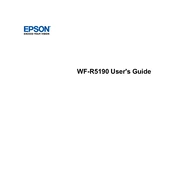
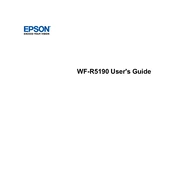
To install the printer driver, visit the Epson support website, download the appropriate driver for your operating system, and follow the installation instructions provided in the setup wizard.
First, check if the printer is properly connected to your computer and the network. Ensure it is powered on. Then, check the printer queue for any paused or stuck jobs. If the issue persists, try restarting the printer and your computer.
To perform a nozzle check, go to the printer's control panel, select Setup > Maintenance > Nozzle Check, and then follow the on-screen instructions. This will print a nozzle check pattern to help you identify any blocked print head nozzles.
To update the firmware, connect the printer to your computer, open Epson Software Updater, select your printer model, and follow the prompts to download and install the latest firmware.
Regular maintenance tasks include cleaning the print head, checking the ink supply levels, and ensuring the printer firmware is up-to-date. Additionally, keep the printer clean and free from dust.
To resolve paper jams, turn off the printer and gently remove any jammed paper from the input and output trays. Open the printer cover and check for any remaining pieces of paper. Ensure that the paper is aligned correctly before restarting the printer.
Yes, the Epson WF-R5190 supports wireless printing from mobile devices. Ensure your printer is connected to the same network as your mobile device, and use the Epson iPrint app or AirPrint for wireless printing.
To replace the ink packs, open the ink pack cover, remove the old ink pack by gently pulling it out, and insert the new ink pack until it clicks into place. Make sure to close the cover securely.
If the print quality is poor, perform a print head cleaning using the printer's maintenance settings. Check if the paper type and print settings match your document specifications. Also, ensure that the ink levels are sufficient.
To check the ink levels, navigate to the printer's control panel, select Setup, then choose Ink Levels. You can also check ink levels via the printer software on your connected computer.