Epson WorkForce Pro WF-R4640 User's Guide
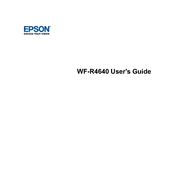
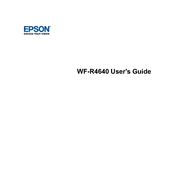
To connect your printer to a wireless network, navigate to the printer's control panel and select 'Wi-Fi Setup'. Choose 'Wi-Fi Setup Wizard' and follow the on-screen instructions to select your network and enter the password.
Ensure that the ink packs are correctly installed. Remove and reinsert them to ensure proper contact. If the issue persists, clean the ink pack contacts with a lint-free cloth and check for firmware updates.
To perform a nozzle check, access the printer's control panel, select 'Maintenance', and then choose 'Print Head Nozzle Check'. Follow the prompts to print a test page and evaluate the results.
Use the printer's automatic cleaning utility. Go to 'Maintenance' on the control panel and select 'Head Cleaning'. Follow the instructions and print a test page to confirm improvements.
Check if the ink packs are empty or improperly installed. Perform a nozzle check to ensure the print head is not clogged. Reinstall the printer driver if necessary.
Visit the Epson support website, download the latest firmware for your model, and follow the installation instructions. Alternatively, check for updates directly from the printer's control panel under 'Settings'.
Ensure paper is loaded correctly and the paper type matches the settings. Clean the paper feed rollers and remove any debris inside the printer. Avoid overloading the paper tray.
Place your document on the scanner glass or in the ADF. Use the printer control panel to select 'Scan', choose your preferred scan settings, and send the document to your desired destination.
Yes, you can print from mobile devices using Epson iPrint app, AirPrint, or Google Cloud Print. Ensure the printer and mobile device are on the same network.
Regularly check for firmware updates, clean the print head, and inspect the printer for paper debris. Perform nozzle checks and replace ink packs as needed to ensure optimal performance.