Epson WorkForce Pro WF-M5694 User's Guide
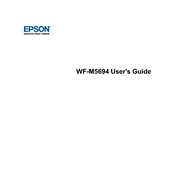
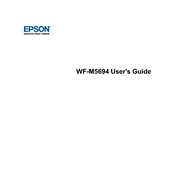
To connect your printer to a wireless network, press the Home button on the printer, navigate to Wi-Fi Setup, and then select Wi-Fi Setup Wizard. Follow the prompts to select your network and enter the password.
First, ensure that the printer is powered on and connected to the same network as your computer. Check for any error messages on the printer's display. Also, verify that the printer driver is installed and up to date.
To perform a nozzle check, go to the printer’s control panel, select Setup, then Maintenance, and choose Nozzle Check. Follow the on-screen instructions to print a nozzle pattern.
Blank pages can be due to empty ink cartridges or clogged printheads. Check the ink levels and run a printhead cleaning cycle from the printer’s maintenance menu.
Open the printer’s front cover and wait for the cartridge holder to move to the replacement position. Press the tab on the cartridge and lift it out. Insert the new cartridge until it clicks into place.
The printer supports plain paper, Epson Bright White Paper, Epson Presentation Paper Matte, Epson Premium Photo Paper Glossy, and envelopes. Verify compatibility in the printer’s manual for specific media types.
Place the document on the scanner glass or in the ADF. Press the Home button, select Scan, and choose your desired scan option (e.g., Scan to Computer). Follow on-screen instructions to complete the scan.
Turn off the printer and gently remove any jammed paper from the input tray or rear paper feed. Open the printer cover and check for any additional jammed paper inside the printer.
Yes, you can print from mobile devices using Epson Connect solutions like Epson iPrint or using Apple AirPrint and Google Cloud Print if compatible. Ensure the printer is connected to the same network as your device.
To update the firmware, navigate to Setup on the printer’s control panel, select Firmware Update, and follow the prompts. Ensure the printer is connected to the internet before starting the update.