Epson Workforce Pro WF-M5194 User's Guide
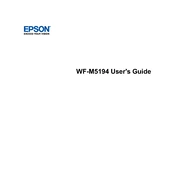
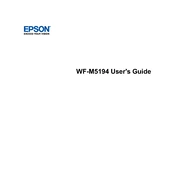
To connect your printer to a wireless network, press the Menu button on the printer, navigate to Network Settings, select Wi-Fi Setup, and follow the on-screen instructions to select your network and enter the password.
Check if the printer is turned on and connected to the same network as your computer. Ensure there are no error messages on the printer's display. Verify that the printer is selected as the default printer on your computer, and try restarting both the printer and the computer.
Open the printer cover, wait for the ink cartridge holder to stop moving, then press the tab on the cartridge you need to replace and lift it out. Insert the new cartridge and press it down until it clicks into place. Close the printer cover.
Regularly clean the printer's exterior and interior using a soft, lint-free cloth. Perform printhead cleaning through the printer's maintenance menu to ensure print quality. Replace the maintenance box when prompted.
Access the printer's menu, select Maintenance, and then choose Head Cleaning. Follow the prompts to start the cleaning process. Print a nozzle check pattern afterward to ensure the printhead is clean.
This could be due to clogged nozzles or low ink levels. Perform a nozzle check and printhead cleaning. Ensure the ink cartridge is properly installed and contains ink.
Yes, the printer supports automatic duplex printing. Ensure that the paper type and size settings are correct in the printer preferences, and select the double-sided printing option in your print settings.
Turn off the printer and gently remove any jammed paper from the input and output trays. Open the printer cover and check for any paper stuck inside, removing it carefully. Ensure the paper is properly aligned in the tray.
Turn off the printer and unplug it from the power source. Wait a few minutes, then plug it back in and turn it on. If the error persists, check for any obstructions or paper jams inside the printer.
Download the latest firmware from the Epson support website. Connect the printer to your computer with a USB cable, run the downloaded firmware updater, and follow the on-screen instructions to complete the update.