Epson WorkForce Pro WF-8590 User's Guide
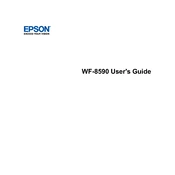
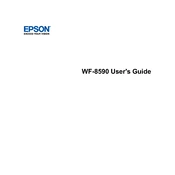
To connect your Epson WorkForce Pro WF-8590 to a wireless network, access the printer's control panel, navigate to the 'Setup' menu, select 'Network Settings', and choose 'Wireless LAN Setup'. Follow the on-screen instructions to complete the setup.
First, check if the printer is powered on and connected to the network. Verify there are no error messages on the display. Ensure the correct printer is selected on your computer and try restarting both devices. Check for any paper jams or low ink levels.
To update the firmware, ensure the printer is connected to the internet. On the printer's control panel, go to 'Setup', select 'Firmware Update', and follow the instructions to download and install the latest firmware.
Regularly clean the printhead using the printer's cleaning utility, check and replace ink cartridges as needed, and perform nozzle checks to ensure quality prints. Keep the printer free from dust and debris.
To clear a paper jam, gently remove any jammed paper from the paper tray or rear paper feed. Open the scanner unit to check for additional jams. Carefully remove any debris and ensure the paper is correctly loaded before resuming printing.
Ensure that the ink cartridges are not empty and are correctly installed. Perform a nozzle check and clean the printhead if necessary using the printer's maintenance menu.
Yes, you can print from a mobile device using the Epson iPrint app or by setting up Epson Email Print. Ensure your printer is connected to the same network as your device.
Place the document on the scanner glass or in the ADF. Access the scan function via the control panel, select the scan settings, choose the destination, and press 'Start' to begin scanning.
The Epson WF-8590 supports various media types including plain paper, photo paper, envelopes, labels, and card stock. Ensure the media type is correctly selected in the print settings for optimal results.
To enhance print quality, ensure you are using the correct media type settings, perform regular printhead cleanings, and use genuine Epson ink cartridges. Adjust print settings in your software application for higher resolution if necessary.