Epson Workforce Pro WF-8090 User's Guide
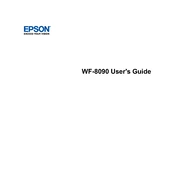
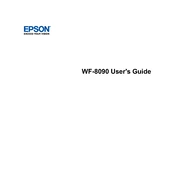
To connect your Epson Workforce Pro WF-8090 to a wireless network, press the Home button on the printer, select Wi-Fi Setup, and follow the on-screen instructions to select your network and enter the password.
If your prints are coming out with incorrect colors, ensure that you are using genuine Epson ink cartridges, check the color settings in your printer driver, and perform a nozzle check followed by a print head cleaning if necessary.
To perform a firmware update, navigate to the printer's setup menu, select Firmware Update, and then follow the instructions to download and install any available updates. Ensure the printer is connected to the internet.
To clear a paper jam, turn off the printer, open the front cover, and gently remove any jammed paper. Check the rear cover and paper trays for any additional jams before closing all covers and restarting the printer.
To set up automatic duplex printing, access the printer settings on your computer, select Print Preferences, and enable the duplex printing option. Ensure the paper type and size support duplex printing.
Regular maintenance tasks include cleaning the print heads, checking for firmware updates, ensuring paper is loaded correctly, and occasionally checking and cleaning the inside of the printer to prevent dust buildup.
To scan a document, place it on the scanner bed or in the ADF, press the Scan button, select your scan settings, and choose the destination for the scanned document, such as a computer or cloud service.
If the printer is not recognizing the ink cartridges, ensure they are genuine Epson cartridges, properly installed, and that the contacts are clean. Try removing and reinstalling the cartridges and restarting the printer.
To adjust print quality settings, access the printer driver on your computer, navigate to Print Preferences, and select the desired print quality option, such as draft, standard, or high quality, depending on your needs.
To replace the ink cartridges, turn on the printer, open the ink cartridge cover, and press the tab to release the old cartridge. Insert the new cartridge and ensure it clicks into place. Close the cover and follow any on-screen instructions.