Epson WorkForce Pro WF-6590 User's Guide
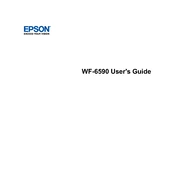
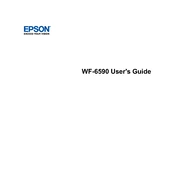
To set up your Epson WorkForce Pro WF-6590, plug in the printer, install the ink cartridges, load paper, and follow the on-screen instructions on the printer's display panel to configure language, date, and time. Then, install the necessary software on your computer from the Epson website.
Ensure that the ink cartridges are correctly installed and have sufficient ink. Run a print head nozzle check and cleaning from the printer's maintenance menu to clear any clogs.
Press the Home button on the printer, select 'Wi-Fi Setup', choose 'Wi-Fi Setup Wizard', and follow the on-screen instructions to select your network and enter the password.
Load the document on the scanner bed or ADF, press the Home button, select 'Scan', choose 'Computer', and follow the prompts to complete the scan operation. Ensure the Epson Scan software is installed on your computer.
Make sure the printer is on, lift the scanner unit, press the release tab on the cartridge and lift it out. Unpack the new cartridge, insert it into the holder, and press until it clicks. Close the scanner unit and follow any on-screen instructions.
Remove and reinstall the ink cartridges to ensure they are correctly seated. Check for any protective tape left on the cartridges. If the issue persists, try resetting the printer.
Connect the printer to a computer or network with internet access. Go to the printer's setup menu, select 'Firmware Update', and follow the on-screen instructions to download and install the update.
Regularly check and clean the print head, replace ink cartridges as needed, and periodically inspect the paper path for any obstructions or dust. Running the printer's maintenance utilities can also help maintain performance.
Turn off the printer, carefully open the paper tray and remove any jammed paper. If needed, open the rear cover and gently pull out any remaining paper. Check the rollers and clear any debris before reloading paper and turning the printer back on.
Yes, you can print from a mobile device using Epson's iPrint app. Ensure your printer is connected to the same network as your mobile device, download the app from your app store, and follow the instructions to connect and print.