Epson WorkForce Pro WF-5690 User's Guide
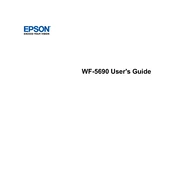
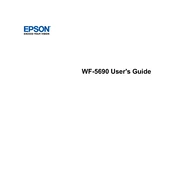
To connect your Epson WF-5690 to a wireless network, press the Home button on the printer, then navigate to Setup > Network Settings > Wi-Fi Setup > Wi-Fi Setup Wizard. Select your network and enter the password if prompted.
Ensure the printer is turned on and connected to the same network as your computer. Check for any error messages on the printer's display. Try running the printer's built-in nozzle check and cleaning cycle if necessary.
To update the firmware, press the Home button, navigate to Setup > Firmware Update, and follow the on-screen instructions. Ensure the printer is connected to the internet during the update process.
First, turn off the printer and gently remove the jammed paper from the output tray, paper cassette, or inside the printer. Avoid tearing the paper. Consult the user manual for specific instructions on clearing jams from different parts of the printer.
To reset the printer to factory settings, press the Home button, then navigate to Setup > Restore Default Settings, and select the settings you wish to reset, such as Network or All Settings.
Access the printer's maintenance menu by pressing the Home button, then navigate to Setup > Maintenance > Print Head Cleaning. Follow the on-screen instructions to complete the cleaning cycle.
The Epson WF-5690 supports various media types including plain paper, photo paper, envelopes, labels, and card stock. Always check the printer's specifications for compatible media sizes and types.
Ensure you are using the correct media type settings and high-quality ink cartridges. Perform a printhead alignment and cleaning from the printer's maintenance menu to improve print quality.
Place your document on the scanner glass or in the ADF. Press the Home button, select Scan, and choose your preferred scan method (e.g., to computer, email). Follow the prompts to complete the scan.
Open the printer cover, remove the affected cartridge, and install a new one. Ensure the cartridge clicks into place. Close the cover and follow any on-screen prompts to complete the installation.