Epson WorkForce Pro WF-5620 User's Guide
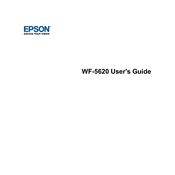
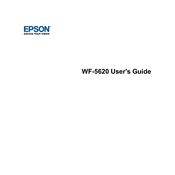
To connect your printer to a wireless network, press the Home button on the printer's control panel, select Wi-Fi Setup, and then follow the on-screen instructions to select your network and enter the password.
First, ensure that the printer is powered on and connected to the same network as your computer. Check for any error messages on the printer screen. If necessary, restart both the printer and your computer, and try printing again.
To clean the print head, navigate to the printer's setup menu, select Maintenance, and then choose Print Head Cleaning. Follow the instructions to complete the process.
Ensure that the cartridges are correctly installed and have sufficient ink. Perform a nozzle check through the printer's maintenance menu to see if any lines are missing and clean the print head if necessary.
Access the printer's control panel, go to Scan Settings, and select Scan to Email. Configure the email server settings and recipient details as prompted.
The Epson WF-5620 supports a variety of paper types including plain paper, Epson Bright White Paper, photo paper, and envelopes. Refer to the user manual for detailed specifications.
Check for firmware updates by selecting Firmware Update from the printer's setup menu. If an update is available, follow the on-screen instructions to install it.
Open the scanner unit and press the Stop button. Select the cartridge you want to replace when prompted. Remove the old cartridge and insert a new one, ensuring it clicks into place.
Yes, you can print from your smartphone using the Epson iPrint app. Connect your phone to the same network as the printer and select the document you wish to print.
Ensure you are using the correct paper type and loading it correctly. Check the paper path for any obstructions and clean the rollers if necessary. Refer to the user guide for specific troubleshooting steps.