Epson Workforce Pro WF-5110 User's Guide
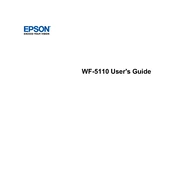
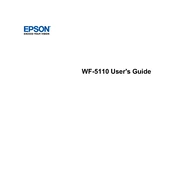
To connect the Epson WF-5110 to a wireless network, press the Home button on the printer, select Wi-Fi Setup, and then follow the on-screen instructions to connect to your network.
If your printer is printing blank pages, check the ink levels and replace any empty cartridges. Additionally, run a print head cleaning cycle from the printer's maintenance menu to clear any clogs.
To perform a factory reset, press the Home button, select Setup, choose Restore Default Settings, and then select Clear All Data and Settings. Confirm your choice to reset the printer.
To update the firmware, ensure your printer is connected to the internet. Go to the Setup menu, select Firmware Update, and follow the instructions to check for and install any available updates.
First, turn off the printer and gently remove any jammed paper from the rear paper feed. Open the front cover and check for any remaining pieces of paper. Once cleared, close the cover and restart the printer.
Epson recommends using high-quality inkjet paper designed for printing, such as Epson Premium Presentation Paper Matte or Epson Bright White Paper, for the best print results.
To improve print quality, ensure you are using the correct paper type and settings. Regularly perform print head alignments and cleanings via the printer's maintenance menu to maintain optimal print conditions.
Yes, you can print from your smartphone using the Epson iPrint app. Download and install the app on your device, connect to the same network as your printer, and follow the app instructions to print.
If the printer is not recognizing the ink cartridges, ensure they are installed correctly and are genuine Epson cartridges. Try removing and reinserting them. If the issue persists, clean the cartridge contacts gently with a lint-free cloth.
To set up automatic duplex printing, access the printer settings on your computer, enable the duplex printing option, and select the appropriate binding option. Make sure the paper is loaded correctly for duplex printing.