Epson WorkForce Pro WF-4740 User's Guide
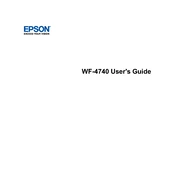
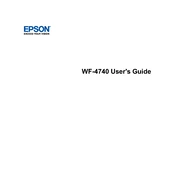
To connect your Epson WorkForce Pro WF-4740 to a wireless network, press the home button, select Wi-Fi Setup, and follow the on-screen instructions to select your network and enter the password.
If your Epson WF-4740 is printing blank pages, check the ink levels and replace any empty cartridges. Ensure that the print head nozzles are not clogged by running a nozzle check and cleaning cycle through the printer's maintenance menu.
To perform a firmware update on your Epson WF-4740, access the printer's setup menu, select Firmware Update, and follow the on-screen instructions to download and install the latest firmware from Epson.
To scan a document using the Epson WF-4740, place the document on the scanner glass, select the Scan option from the home screen, choose your desired scan settings, and then press the Start button to begin scanning.
To clear a paper jam in the Epson WF-4740, open the printer cover and gently remove any jammed paper. Carefully check the paper path and rollers for any remaining scraps. Then, close the cover and restart the printer.
Regular maintenance tasks for the Epson WF-4740 include cleaning the print head, checking and replacing ink cartridges, updating the firmware, and ensuring the paper path is clear of debris.
To resolve print quality issues, check the ink levels, clean the print head, and perform a print head alignment. Use the printer's maintenance menu to access these functions and follow the on-screen instructions.
Yes, you can print from your mobile device to the Epson WF-4740 using the Epson iPrint app. Download the app on your mobile device, connect to the same wireless network as the printer, and follow the app's instructions to print.
If the Epson WF-4740 is not recognizing the ink cartridges, ensure they are correctly installed and compatible with the printer. Try removing and reinserting the cartridges and restarting the printer. If the issue persists, clean the cartridge contacts with a lint-free cloth.
To set up the fax function on your Epson WF-4740, connect the phone line to the printer's LINE port, access the Fax Setup menu, and configure the fax settings such as your fax number, header, and reception settings.