Epson WorkForce Pro EC-4040 User's Guide
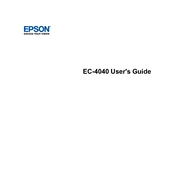
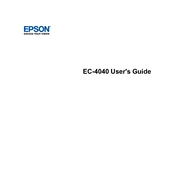
To connect the printer to a wireless network, use the printer's control panel. Navigate to 'Wi-Fi Setup', select 'Wi-Fi (Recommended)', and follow the on-screen instructions to select your network and enter the password.
First, check if the printer is turned on and properly connected to your computer or network. Ensure there are no error messages on the printer's display. Verify that the printer has paper and ink. If all else fails, try restarting the printer and your computer.
Access the printer's maintenance menu from the control panel. Select 'Maintenance' and then 'Printhead Cleaning'. Follow the prompts to complete the cleaning process.
Epson recommends using plain, high-quality paper or Epson's specific photo and specialty papers to achieve the best print quality.
Place the document on the scanner glass or in the ADF. Use the printer's control panel to select 'Scan', choose your desired scan settings, and select 'Start'. The scanned document can be sent to a connected computer or email address.
Turn off the printer and carefully remove any jammed paper from the input and output trays. Check the printer’s interior for any remaining pieces of paper. After removal, reload the paper tray and turn the printer back on.
Ensure your printer is connected to a network with internet access. From the printer's control panel, navigate to 'Firmware Update' under 'Settings' and follow the instructions to check and install any available updates.
Open the printer cover and wait for the ink cartridge holder to move into position. Press the tab on the cartridge you need to replace and lift it out. Insert the new cartridge into the holder and press down until it clicks. Close the printer cover.
When printing a document, select 'Print' from your application. In the print settings, choose '2-Sided Printing' or 'Duplex Printing'. Adjust any additional settings and click 'OK' to print on both sides of the paper.
Regularly clean the printhead, check for firmware updates, and ensure the printer is free from dust and debris. Store the printer in a cool, dry place and use it regularly to prevent ink from drying in the nozzles.