Epson WorkForce GT-S50 User’s Guide
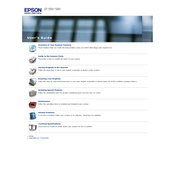
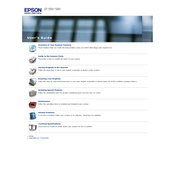
To install the driver on Windows, download the latest driver from the Epson support website. Run the installer and follow the on-screen instructions to complete the installation process.
Ensure that the USB cable is securely connected to both the scanner and the computer. Try using a different USB port. If the issue persists, reinstall the scanner driver and restart your computer.
Turn off the scanner and unplug it. Use a soft, lint-free cloth slightly moistened with glass cleaner to clean the glass surface. For the rollers, use a cloth moistened with water. Avoid using abrasive materials.
A blinking LED usually indicates an error. Check for paper jams, ensure that the scanner lid is closed properly, and verify that the scanner is connected to the computer. Refer to the user manual for specific error codes.
Ensure that the documents are flat and free of wrinkles. Use higher resolution settings for better quality, and adjust the brightness and contrast settings in the scanner software if necessary.
Visit the Epson support website, download the latest firmware update for your scanner model, and follow the included instructions to complete the update process.
Check for any obstructions on the scanner glass or rollers. Make sure the document is properly aligned in the feeder. Adjust the scan settings to correct any distortion or try scanning at a different resolution.
In the Epson Scan software, select the option to scan as PDF. Ensure that the 'Add Page' feature is enabled, allowing you to scan multiple pages into one document.
Yes, the Epson WorkForce GT-S50 is compatible with Mac OS. Download the appropriate driver from the Epson support site for installation on your Mac computer.
Check for any obstructions or jams in the paper feed path. Ensure that the paper is loaded correctly and that the paper size matches the settings in the scanner software. Clean the feed rollers if necessary.