Epson WorkForce GT-1500 User’s Guide
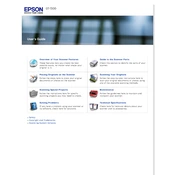
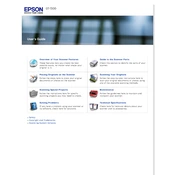
To set up your Epson WorkForce GT-1500, first install the software using the CD provided or download the latest drivers from the Epson website. Then, connect the scanner to your computer using a USB cable. Follow the on-screen instructions to complete the setup process.
Check if the scanner is properly connected to your computer. Ensure that the scanner is powered on. Verify that the correct scanner is selected in your scanning software. If problems persist, try reinstalling the scanner driver.
Turn off the scanner and unplug it from the power source. Use a soft, lint-free cloth slightly moistened with glass cleaner. Gently wipe the scanner glass and let it dry completely before using the scanner again.
Ensure that the document is placed correctly on the scanner glass. Clean the scanner glass to remove any smudges or dirt. Check the resolution settings in your scanning software and adjust them if necessary.
Visit the Epson support website, search for the WorkForce GT-1500, and download the latest drivers for your operating system. Follow the installation instructions to update the drivers.
Yes, you can scan multiple pages into a single PDF file using the Epson Scan software. Select the "PDF" option in the "File Save Settings" and enable the "Add Page" feature to keep scanning additional pages.
Lines or streaks can be caused by dirt on the scanner glass or the document. Clean the scanner glass thoroughly. If the problem persists, check if the document feeder is clean and free of debris.
Calibration can be done using the Epson Scan software. Open the software, go to the "Settings" or "Maintenance" tab, and look for the calibration or "Auto Exposure" option to fine-tune your scanner.
The Epson WorkForce GT-1500 can scan at a maximum optical resolution of 1200 x 2400 dpi. You can select this resolution in the Epson Scan software for high-quality scans.
Ensure the USB cable is securely connected to both the scanner and the computer. Try using a different USB port or cable. If the issue persists, restart your computer and reinstall the scanner drivers.