Epson WorkForce ES-55R User's Guide
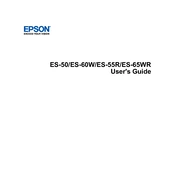
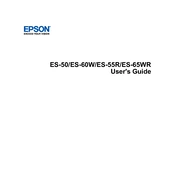
To set up your Epson WorkForce ES-55R scanner, connect the scanner to your computer using the supplied USB cable. Download and install the necessary drivers and software from the Epson website. Once installed, follow the on-screen instructions to complete the setup process.
Ensure that the USB cable is securely connected to both the scanner and the computer. Try using a different USB port or cable. Check the device manager to see if the scanner is listed. If not, reinstall the drivers from the Epson website and restart your computer.
Place the document you wish to scan into the scanner. Open the Epson ScanSmart software on your computer. Select the desired scan settings and click "Scan." The scanned document will appear in the software, where you can save or export it as needed.
Ensure that the document is placed correctly in the scanner and that there are no obstructions. Clean the scanner glass with a lint-free cloth and a non-abrasive cleaner. Make sure that the resolution settings in the scanning software are appropriate for the document type.
To update the firmware, download the latest firmware update from the Epson website. Connect your scanner to the computer and run the firmware update utility. Follow the on-screen instructions to complete the update process.
Regularly clean the scanner glass and the rollers with a soft, lint-free cloth. Check for any software updates from the Epson website and install them as needed. Periodically check the USB cable for any signs of wear and replace if necessary.
Yes, using the Epson ScanSmart software, you can set up cloud storage services like Google Drive or Dropbox as a destination for your scanned documents. Configure the settings within the software to enable this feature.
Turn off the scanner and carefully remove any jammed paper by gently pulling it out. Check for any small pieces that may have torn off. Once cleared, reload the paper, ensuring it is properly aligned and not exceeding the paper capacity.
The Epson WorkForce ES-55R can scan a variety of document types, including receipts, plastic ID cards, business cards, and standard paper sizes up to A4. Ensure documents are within the supported thickness and size limits for optimal scanning.
In the Epson ScanSmart software, you can adjust settings such as resolution, color mode, and file format. For better quality, increase the resolution and choose the appropriate color mode based on the document type. Save these settings as a preset for future use.