Epson WorkForce ES-200 v2 User's Guide
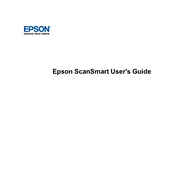
Epson ScanSmart User's Guide
3
Contents Epson ScanSmart User's Guide................................................................................................................. 5 Scanning a Document in Epson ScanSmart ............................................................................................. 6
Saving a Scan ...................................................................................................................................... 9 Attaching a Scan to Email .................................................................................................................. 10 Sending a Scan to a Cloud Service .................................................................................................... 11 Printing a Scan................................................................................................................................... 12 Saving a Scan as a Microsoft Office Format File ................................................................................ 13
Selecting Epson ScanSmart Settings...................................................................................................... 15 Changing the Scanner........................................................................................................................ 15 Changing the Scan Settings............................................................................................................... 17 Changing the File Name Settings....................................................................................................... 19 Changing the Save Settings............................................................................................................... 20
Save Settings ................................................................................................................................ 22 Customizing Action Icons ................................................................................................................... 24 Changing the Scan Application .......................................................................................................... 25
Scanning Using Invoice/Receipt Manager .............................................................................................. 29 Starting a Free Trial............................................................................................................................ 29
Hiding the Invoice/Receipt Manager Trial Icons ............................................................................ 33 Activating Invoice/Receipt Manager ................................................................................................... 34 Scanning Invoices and Receipts and Using Invoice/Receipt Manager............................................... 37
Exporting Invoices or Receipts to QuickBooks Online ................................................................... 41 Exporting Invoices or Receipts to QuickBooks Desktop ................................................................ 42 Saving or Exporting Receipts to Quicken ...................................................................................... 44 Saving Receipt Data as a TurboTax File ....................................................................................... 45 Saving Invoice or Receipt Data as a CSV File ............................................................................... 45 Scanning Invoices or Receipts as an Image File ........................................................................... 45
Selecting Invoice/Receipt Manager Settings .......................................................................................... 47 Exporting or Importing the Invoice/Receipt Database ........................................................................ 47 Changing Column Settings................................................................................................................. 48 Changing Currency and Language Settings....................................................................................... 49
4
Importing Categories from QuickBooks or Quicken............................................................................ 51 Solving Epson ScanSmart Problems....................................................................................................... 54
Scanner Button Does Not Start Scanning .......................................................................................... 54 Cannot Send Scans to a Cloud Service ............................................................................................. 54 Scanning Speed is Slow..................................................................................................................... 55 Solving Scanned Image Quality Problems ......................................................................................... 55
Back of Original Image Appears in Scanned Image ...................................................................... 55 Scanned Characters are Blurry ..................................................................................................... 56 Characters are Not Recognized During Conversion to Editable Text (OCR)................................. 56 Ripple Patterns Appear in an Image .............................................................................................. 57 Streaks Appear in All Scanned Images ......................................................................................... 57 Scanned Image is Cropped ........................................................................................................... 58 Image Consists of a Few Dots Only............................................................................................... 58 Straight Lines in an Image Appear Crooked .................................................................................. 58 Image is Distorted or Blurry ........................................................................................................... 58 Image is Too Dark ......................................................................................................................... 59 Scanned Image Colors Do Not Match Original Colors................................................................... 59 Resetting the Epson Scan 2 Settings ............................................................................................ 60
Solving Invoice/Receipt Manager Problems....................................................................................... 60 Cannot Access an Accounting Service.......................................................................................... 61 Cannot Import Invoice/Receipt Database ...................................................................................... 61 License Key is Disabled................................................................................................................. 61
Trademarks................................................................................................................................................ 62 Copyright Attribution ................................................................................................................................ 63
5
Epson ScanSmart User's Guide Welcome to the Epson ScanSmart User's Guide.
Note: Depending on your product and software version, certain features may not be available.
6
Scanning a Document in Epson ScanSmart You can scan and review documents in Epson ScanSmart.
Note: The images in this guide show Windows screens. Mac screens may be slightly different.
Note: Receipt Manager is available for select scanner models. Availability varies by country.
1. Load your original into the scanner. See your scanner's User's Guide for instructions. 2. Start the scan by doing one of the following:
Press the start or scan button on the scanner. Epson ScanSmart automatically opens on your computer and the scan job begins. (The default is double-sided scanning.)
Note: You can change the scanning button default in the Settings menu.
Open Epson ScanSmart on your computer. Do one of the following:
Windows 10: Click > Epson Software > Epson ScanSmart. Windows 8.x: Navigate to the Apps screen and select Epson ScanSmart.
Windows (other versions): Click or Start, and select All Programs or Programs. Select Epson Software > Epson ScanSmart.
Mac: Open the Applications folder, open the Epson Software folder, and select Epson ScanSmart.
7
You see a screen like this:
3. Select a scan option. The scan job begins and your original feeds through the scanner. When scanning is complete, you see a screen like this:
8
4. You can review, edit, or reorder the scanned images as follows: Select Scan to scan more originals. Select Delete to delete selected scanned images. Select Rotate Right to rotate each scanned image. Select Crop to crop the selected image. Select Stitch Images to combine two selected images into one image. If you scanned double-sided, select On or Off for Include back sides if you want to keep or
discard the back sides of scanned images. 5. When you are finished reviewing the scanned images, click Next.
You see a screen like this:
6. Select an option to save, send, or print the scanned images. See the links below. Saving a Scan Attaching a Scan to Email Sending a Scan to a Cloud Service Printing a Scan
9
Saving a Scan as a Microsoft Office Format File Related tasks Customizing Action Icons Changing the Scan Application
Saving a Scan You can save a scanned image to your computer in a variety of formats. 1. Make sure your originals are scanned and reviewed. See the link below. 2. In the Select Action window, click Save.
You see a screen like this:
3. Change the settings as follows: The document type and scan date for the file name are automatically detected. You can change
them as necessary. You can save the scanned image in a variety of formats. If you select Searchable PDF as the File
type setting, you can select the OCR (Optical Character Recognition) language. Select the folder on your computer in which to save the file.
4. Click Save. Parent topic: Scanning a Document in Epson ScanSmart
10
Attaching a Scan to Email You can attach a scanned image to an email as a file attachment.
Note: Your email app and account settings should be configured before scanning. You must install a MAPI-type email program such as Outlook Express, Windows Live Mail, Entourage, or Mac Mail. Web- based email services such as Gmail are not supported. If you do not have a supported email program, you see an error message.
1. Make sure your originals are scanned and reviewed. See the link below. 2. In the Select Action window, click Attach to Email.
You see a screen like this:
3. Change the settings as follows: The document type and scan date for the file name are automatically detected. You can change
them as necessary. You can save the scanned image in a variety of formats. If you select Searchable PDF as the File
type setting, you can select the OCR (Optical Character Recognition) language. If you also want to save a copy of the scanned image to your computer, make sure the checkbox
is selected and select the folder on your computer in which to save the file. 4. Click Attach to E-mail.
11
Your email program opens with the file attached to a new email. Parent topic: Scanning a Document in Epson ScanSmart
Sending a Scan to a Cloud Service You can upload scanned images to a cloud service. 1. Make sure your originals are scanned and reviewed. See the link below. 2. In the Select Action window, click one of the cloud service send options.
You see a screen like this:
3. Log in to your account.
Note: You may need to allow Epson ScanSmart access to your account. The first time you log in, you may be prompted to enter an authentication code.
4. Change the settings as follows: Select the folder in your account where you want to send the document. The document type and scan date for the file name are automatically detected. You can change
them as necessary. You can save the scanned image in a variety of formats. If you select Searchable PDF as the File
type setting, you can select the OCR (Optical Character Recognition) language.
12
If you also want to save a copy of the scanned image to your computer, click the checkbox. 5. Click Send. Parent topic: Scanning a Document in Epson ScanSmart
Printing a Scan You can print your scanned image and save the scanned file to your computer.
Note: Printing scanned images is available only with Epson printers.
1. Make sure your originals are scanned and reviewed. See the link below. 2. In the Select Action window, click Print.
You see a screen like this:
3. Change the settings as follows: Select the Epson printer and change the print settings, if necessary. Select the number of copies you want to print. If you also want to save a copy of the scanned image to your computer, click the checkbox. The document type and scan date for the file name are automatically detected. You can change
them as necessary.
13
You can save the scanned image in a variety of formats. If you select Searchable PDF as the File type setting, you can select the OCR (Optical Character Recognition) language.
Select the folder on your computer in which to save the file. 4. Click Print. Parent topic: Scanning a Document in Epson ScanSmart
Saving a Scan as a Microsoft Office Format File You can save your scans in one of the following editable Microsoft Office file formats: Microsoft Word (.docx), Microsoft Excel (.xlsx), or Microsoft PowerPoint (.pptx).
Note: The Save to PowerPoint option is only available for Windows.
1. Make sure your originals are scanned and reviewed. See the link below. 2. In the Select Action window, click one of the save to options.
Note: A first-time prompt may appear asking you to download a Microsoft Office plug-in. Click Yes and follow any on-screen instructions.
You see a screen like this:
14
3. Change the settings as follows: The document type and scan date for the file name are automatically detected. You can change
them as necessary. Select the OCR language (the default is English). Select the folder on your computer in which to save the file.
4. Click Save. Parent topic: Scanning a Document in Epson ScanSmart
15
Selecting Epson ScanSmart Settings After starting Epson ScanSmart, you can change various scanning settings. Changing the Scanner Changing the Scan Settings Changing the File Name Settings Changing the Save Settings Customizing Action Icons Changing the Scan Application
Changing the Scanner If you are using more than one scanner, you can change the scanner that you are using with your computer.
Note: A scanner connected to your computer via USB takes priority over a scanner with a Wi-Fi connection.
16
1. On the main Epson ScanSmart screen, click Change.
You see a screen like this:
17
2. Select the scanner you want to use with your computer and click OK. Parent topic: Selecting Epson ScanSmart Settings
Changing the Scan Settings You can change detailed scan settings such as the resolution, document size, and more. See your scanner's User's Guide for more information on settings.
1. Click the Settings button. You see a screen like this:
2. On the Scanner Settings tab, click Scan Settings.
18
You see a screen like this:
3. Change the settings as necessary and click Save. Parent topic: Selecting Epson ScanSmart Settings
19
Changing the File Name Settings You can change the default file naming method for your scans.
1. Click the Settings button. You see a screen like this:
2. Click the File Name Settings tab.
20
You see a screen like this:
3. Change the settings as necessary: Make sure the Automatic file naming checkbox is selected if you want OCR to automatically
detect the subject and date and add them to the file name. You can enter a default file name that will be used if OCR cannot detect the subject.
Select the OCR language. Select the date format.
4. Click Close. Parent topic: Selecting Epson ScanSmart Settings
Changing the Save Settings You can change the file type options for saving your scans.
1. Click the Settings button.
21
You see a screen like this:
2. Click the Save Settings tab.
22
You see a screen like this:
3. Click Options for a file format and change the settings as necessary.
Note: If you want the folder to open after the file is saved, click the checkbox.
4. Click Close. Save Settings Parent topic: Selecting Epson ScanSmart Settings
Save Settings You can change the settings for how scanned images are saved as PDFs or JPEGs. PDF Options
23
Setting Options Description General Generate PDF/A File Creates a PDF that conforms to
PDF/A-1 standards Create file with all pages Saves all pages as one file Compression Level Selects the compression level for color
or grayscale images Security Open File Password Set a password to open the file
Protect Property Settings Sets a password to protect file properties and allows for restrictions on file editing and printing
JPEG Options
Setting Options Description Image Quality Options Sets a compression level by moving a
slider or entering a value. File size increases when high resolution is selected.
Encoding (Windows only) Standard Images load from top to bottom in a web browser. It takes longer to load the entire image.
Progressive Images first load completely at low resolution and then adjust to high resolution in a web browser
Embed ICC Profile (Windows only)
Allows you to add ICC profiles to the image
TIFF Options
Setting Options Description Byte Order Windows
Macintosh Specifies the operating system format in which the scanned image is saved
24
Setting Options Description Compression (Windows only) Specifies the compression format and
level for Color/Grayscale and B&W images. File size increases with higher quality.
Embed ICC Profile (Windows only)
Allows you to add ICC profiles to the image
Parent topic: Changing the Save Settings
Customizing Action Icons You can customize how the scan action icons are displayed on the Select Action screen.
Note: You can also customize them by clicking the Customize icon on the Select Action screen.
1. Click the Settings button. You see a screen like this:
25
2. Click the Customize Actions tab. You see a screen like this:
3. Choose which action icons to display by selecting or deselecting each checkbox. Click the arrow icons to move the icons up or down in the display order you want.
4. Click Close. Parent topic: Selecting Epson ScanSmart Settings
Changing the Scan Application You can change the default scan application that opens when you start a scan using the start or
scan button on the scanner.
1. Click the Settings button.
26
You see a screen like this:
2. On the Scanner Settings tab, click Select Application.
27
You see a screen like this, depending on your scanner model:
28
3. Select the application you want to use as the default. Parent topic: Selecting Epson ScanSmart Settings
29
Scanning Using Invoice/Receipt Manager See these sections to activate Invoice/Receipt Manager software and start scanning invoices and receipts. Starting a Free Trial Activating Invoice/Receipt Manager Scanning Invoices and Receipts and Using Invoice/Receipt Manager
Starting a Free Trial You can start a 30-day free trial of Invoice/Receipt Manager. 1. Do one of the following to start your free trial:
Click the Manage Invoices/Receipts trial icon on the main Epson ScanSmart screen.
30
Click the Manage Invoices/Receipts trial icon on the Select Action screen.
31
2. Select Start Trial.
Note: If you are ready to purchase a license key now, click Purchase License Key. The Epson product page opens in your web browser. Complete the checkout process and make sure you enter a valid email address where the license key will be sent to you. When you receive the license key, click Enter License Key and enter it on the screen that appears, then click Activate. You can also click the link below for instructions on activating Invoice/Receipt Manager from the Settings menu.
32
3. Make sure the scanner and serial number listed match your product and click OK.
4. Invoice/Receipt Manager opens and you can begin using its features.
33
When the 30-day trial expires, you can purchase a license key to continue using Invoice/Receipt Manager features. Hiding the Invoice/Receipt Manager Trial Icons Parent topic: Scanning Using Invoice/Receipt Manager Related tasks Hiding the Invoice/Receipt Manager Trial Icons Activating Invoice/Receipt Manager
Hiding the Invoice/Receipt Manager Trial Icons You can hide the Invoice/Receipt Manager trial icons from the Epson ScanSmart screens.
1. Click the Settings button in Epson ScanSmart. You see a screen like this:
2. Click the Other Settings tab.
34
You see a screen like this:
3. Click the Display Manage Invoices/Receipts icon toggle button to hide or display the trial icon on the main Epson ScanSmart screen.
Note: You can also hide or display the trial icon from the Select Action screen on the Customize Actions tab.
4. Click Close. Parent topic: Starting a Free Trial
Activating Invoice/Receipt Manager You can purchase a license key to activate Invoice/Receipt Manager. An internet connection is required.
Note: The license key can only activate one scanner.
1. Click the Settings button in Epson ScanSmart.
35
You see a screen like this:
2. Click the License Management tab.
36
You see a screen like this:
3. To purchase a new license key, click Purchase License Key. The Epson product page opens in your web browser where you can purchase the license key. If you already have a license key, go to step 4.
4. Make sure the scanner you want to activate the license key for is displayed at the top of the screen. 5. Click Enter License Key.
37
You see a screen like this:
6. Enter the license key you purchased and click Activate. 7. Click Yes on the next screen (Windows only). 8. When you see a message indicating that activation was successful, click OK.
The activated scanner and license key appear in the License Management List. Parent topic: Scanning Using Invoice/Receipt Manager Related tasks Changing the Scanner
Scanning Invoices and Receipts and Using Invoice/Receipt Manager You can scan invoices and receipts and manage the data in Invoice/Receipt Manager.
Note: Invoice/Receipt Manager is available for select scanner models. Availability varies by country.
1. Load your original invoices or receipts into the scanner. See your scanner's User's Guide for instructions.
2. Press the start or scan button on the scanner.
38
If Epson ScanSmart is set as the default application, it automatically opens on your computer and the scan job begins. The invoices or receipts feed through the scanner. When scanning is complete, you see a screen like this:
Note: You can also click Manage Invoices/Receipts from the main Epson ScanSmart screen to open Invoice/Receipt Manager and begin scanning invoices and receipts.
3. You can review or reorder the scanned images as follows: Select Scan to scan more receipts. Select Delete to delete selected scanned images. Select Rotate Right to rotate scanned images. Select Crop to crop the selected image. Select Stitch Images to combine two selected images into one image. If you scanned double-sided, select On or Off for Include back sides if you want to keep or
discard the back sides of scanned images. 4. When you are finished reviewing the scanned images, click Next.
39
You see a screen like this:
5. Click Manage Invoices/Receipts. You see a screen like this:
40
Note: If you are using the trial version of Invoice/Receipt Manager, you must click Continue Trial each time you click Manage Invoices/Receipts.
6. In the Edit window, review the data against the scanned image and make sure it is correct. You can also choose the following options: Select Scan & Add to scan more invoices or receipts. Select Delete to delete selected scanned images. Make sure the blue checkboxes are selected
for the invoices or receipts you want to delete. Select Combine to combine invoice or receipt data. Make sure the blue checkboxes are selected
for the invoices or receipts you want to combine.
Note: You cannot separate invoices or receipts once they are combined. You must delete and re- scan them if you need to separate them.
Select Duplicate to duplicate invoices or receipts. You can only duplicate one invoice or receipt at a time. Make sure the invoice or receipt you want to duplicate is selected.
Select Repeat OCR and select a language if the data fields were not populated.
Note: Some fields may need to be entered manually.
7. When you are finished reviewing the data for the first invoice or receipt, click Mark Reviewed. The next invoice or receipt appears and you can review the data. Repeat for each invoice or receipt.
Note: Make sure the blue checkboxes are selected for the invoices or receipts you want to export or save.
8. When you have finished reviewing data for all invoices or receipts, click Export and Save.
41
You see a screen like this:
9. Select an option. See the links below. Exporting Invoices or Receipts to QuickBooks Online Exporting Invoices or Receipts to QuickBooks Desktop Saving or Exporting Receipts to Quicken Saving Receipt Data as a TurboTax File Saving Invoice or Receipt Data as a CSV File Scanning Invoices or Receipts as an Image File Parent topic: Scanning Using Invoice/Receipt Manager Related references Characters are Not Recognized During Conversion to Editable Text (OCR) Related tasks Changing the Scan Application
Exporting Invoices or Receipts to QuickBooks Online You can export invoice or receipt data to QuickBooks Online.
42
Note: Make sure you have a current QuickBooks account and your login information is available.
1. Make sure your invoices or receipts are scanned and reviewed. See the link below. 2. In the Export and Save window, click QuickBooks Online.
You see a screen like this:
3. Click Connect and enter your QuickBooks Online information. 4. Select the expense transaction you want to export the data to and click OK.
Note: If you want to import data such as vendors, categories, or payment methods from QuickBooks Online into Invoice/Receipt Manager, select the checkbox.
The invoice or receipt data is exported to QuickBooks Online. Parent topic: Scanning Invoices and Receipts and Using Invoice/Receipt Manager
Exporting Invoices or Receipts to QuickBooks Desktop You can export invoice or receipt data to QuickBooks Desktop (Windows only).
43
Note: Make sure the QuickBooks Desktop software is installed and opened on your computer.
1. Make sure your invoices or receipts are scanned and reviewed. See the link below. 2. In the Export and Save window, click QuickBooks Desktop.
You see a screen like this:
3. Click Browse and select the QBW company file that you want to export the data to.
Note: The QBW company file must already be created.
4. Select the expense transaction you want to export the data to and click OK.
Note: If you want to import data such as vendors or payment methods from QuickBooks Desktop into Invoice/Receipt Manager, select the checkbox.
The invoice or receipt data is exported to QuickBooks Desktop. Parent topic: Scanning Invoices and Receipts and Using Invoice/Receipt Manager Related tasks Importing Categories from QuickBooks or Quicken
44
Saving or Exporting Receipts to Quicken You can save receipt data as a QIF file or export it for use in Quicken.
Note: Invoice data cannot be saved or exported in Quicken.
1. Make sure your receipts are scanned and reviewed. See the link below. 2. In the Export and Save window, click Quicken File.
You see a screen like this:
3. Do one of the following: Select Cash transaction and click Continue to save the receipt data as a QIF file. Select Select the Quicken account and click Continue to export the receipt data to a QIF file
previously saved on your computer. The scanned receipt data is saved or exported.
Parent topic: Scanning Invoices and Receipts and Using Invoice/Receipt Manager Related tasks Importing Categories from QuickBooks or Quicken
45
Saving Receipt Data as a TurboTax File You can save receipt data as a TurboTax file.
Note: Invoice data cannot be saved or exported in TurboTax.
1. Make sure your receipts are scanned and reviewed. See the link below.
Note: The tax category needs to be selected for each receipt to be recognized by TurboTax.
2. In the Export and Save window, click TurboTax File. 3. Save the file as a TXF file to your computer. Parent topic: Scanning Invoices and Receipts and Using Invoice/Receipt Manager
Saving Invoice or Receipt Data as a CSV File You can save invoice or receipt data as a CSV file to use in a spreadsheet program such as Microsoft Excel. 1. Make sure your invoices or receipts are scanned and reviewed. See the link below. 2. In the Export and Save window, click CSV File. 3. Choose the folder on your computer where you want to save the CSV file. Parent topic: Scanning Invoices and Receipts and Using Invoice/Receipt Manager
Scanning Invoices or Receipts as an Image File You can save scanned invoices or receipts as an image file. 1. Make sure your invoices or receipts are scanned and reviewed. See the link below. 2. In the Export and Save window, click Image File.
46
You see a screen like this:
3. Review the file naming fields, select the file type (JPEG or PDF), select the destination folder, and click Save.
Parent topic: Scanning Invoices and Receipts and Using Invoice/Receipt Manager
47
Selecting Invoice/Receipt Manager Settings After starting Invoice/Receipt Manager, you can export or import the database and change various settings. Exporting or Importing the Invoice/Receipt Database Changing Column Settings Changing Currency and Language Settings Importing Categories from QuickBooks or Quicken
Exporting or Importing the Invoice/Receipt Database You can export or import the invoice/receipt database. This is useful if you change computers.
Note: Make sure each computer has the same version of Epson ScanSmart installed.
1. Click the Settings button in Invoice/Receipt Manager. You see a screen like this:
48
2. Select the Invoice/Receipt Database Backup tab. You see a screen like this:
3. Choose one of these options: Click Export to export the invoice/receipt database. A file is created that can be saved to a folder
on your computer. Click Import to import an invoice/receipt database. Choose the file that was created when you
exported the database. The current database is overwritten. 4. Click Close. Parent topic: Selecting Invoice/Receipt Manager Settings Related tasks Scanning Invoices and Receipts and Using Invoice/Receipt Manager
Changing Column Settings You can choose which columns are displayed in the receipt list.
1. Click the Settings button in Invoice/Receipt Manager.
49
You see a screen like this:
2. Choose which columns to display by selecting or deselecting each checkbox. Click the arrow icons to move the items up or down in the display order you want.
3. Click Close. Parent topic: Selecting Invoice/Receipt Manager Settings Related tasks Scanning Invoices and Receipts and Using Invoice/Receipt Manager
Changing Currency and Language Settings You can change the currency and OCR language for data in Invoice/Receipt Manager.
1. Click the Settings button in Invoice/Receipt Manager.
50
You see a screen like this:
2. Click the Currency and Language tab.
51
You see a screen like this:
3. Select a currency type and OCR language. 4. Click Close. Parent topic: Selecting Invoice/Receipt Manager Settings Related tasks Scanning Invoices and Receipts and Using Invoice/Receipt Manager
Importing Categories from QuickBooks or Quicken You can import categories from QuickBooks Online, QuickBooks Desktop, or Quicken to use in Invoice/Receipt Manager.
1. Click the Settings button in Invoice/Receipt Manager.
52
You see a screen like this:
2. Click the Manage Item List tab.
53
You see a screen like this:
3. Click Import from accounting services. 4. Select one of the import options and follow the on-screen instructions. 5. Click the checkboxes for the categories that you want to be displayed in the Invoice/Receipt
Manager Edit window and click Close.
Note: Imported items depend on the selected accounting service.
Parent topic: Selecting Invoice/Receipt Manager Settings
54
Solving Epson ScanSmart Problems Check the solutions in these sections if you have problems scanning using Epson ScanSmart. Scanner Button Does Not Start Scanning Cannot Send Scans to a Cloud Service Scanning Speed is Slow Solving Scanned Image Quality Problems Solving Invoice/Receipt Manager Problems
Scanner Button Does Not Start Scanning If pressing the start or scan button on your scanner does not start a scan, try these solutions: Restart your computer. Make sure your scanner is turned on and any interface cables are securely connected at both ends. If you are connecting your scanner over a network, make sure the Wi-Fi connection is working
correctly. Try turning the wireless router off and on again, and make sure the router cable is securely connected.
If you are connecting your scanner via USB, use only the USB cable that came with the scanner. Make sure it is connected directly to your computer and not to a USB hub.
For Wi-Fi scanning, confirm that your scanner is paired with your computer. Click Change on the main Epson ScanSmart screen and select the scanner you want to use.
Make sure your scanner is not connected to another computer via USB. A USB connection takes priority over a Wi-Fi connection.
Make sure Epson ScanSmart is installed correctly. Reinstall the software, if necessary. Parent topic: Solving Epson ScanSmart Problems
Cannot Send Scans to a Cloud Service If you cannot send a scan to a cloud service, try these solutions: Make sure your computer is connected to the internet. Make sure the login information you entered for the cloud service is correct. Make sure the cloud service is not down for system maintenance. Check the cloud service website for
more information.
55
Parent topic: Solving Epson ScanSmart Problems
Scanning Speed is Slow If scanning speed is slow, try these solutions: Lower the scan resolution. Select Settings > Scanner Settings > Scan Settings. The Epson Scan 2
settings window appears. Select a lower resolution, and try scanning again.
In the Epson Scan 2 window, click the icon. On the Scan tab, make sure Quiet Mode is disabled.
Note: Quiet Mode is not available on all scanner models.
Parent topic: Solving Epson ScanSmart Problems
Solving Scanned Image Quality Problems Check these sections if a scanned image on your computer screen has a quality problem. Back of Original Image Appears in Scanned Image Scanned Characters are Blurry Characters are Not Recognized During Conversion to Editable Text (OCR) Ripple Patterns Appear in an Image Streaks Appear in All Scanned Images Scanned Image is Cropped Image Consists of a Few Dots Only Straight Lines in an Image Appear Crooked Image is Distorted or Blurry Image is Too Dark Scanned Image Colors Do Not Match Original Colors Resetting the Epson Scan 2 Settings P