Epson WorkForce DS-760 User's Guide
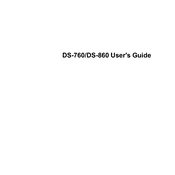
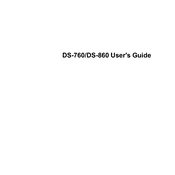
To install the driver, visit the Epson Support website, download the latest driver for your operating system, and follow the installation instructions provided. Connect the scanner to your computer via USB when prompted.
First, ensure the scanner is properly connected via USB. Check Device Manager for any driver issues and reinstall the driver if necessary. Also, make sure the scanner is powered on and try restarting your computer.
Open the Epson Scan software, select the "Document Source" option, and choose "ADF - Double-sided". Configure other settings as needed and click "Scan" to begin double-sided scanning.
Regular maintenance includes cleaning the scanner glass and rollers. Use a soft, lint-free cloth and a mild glass cleaner. Avoid using alcohol or abrasive materials. Refer to the user manual for detailed instructions.
To clear a paper jam, open the scanner's cover and gently remove any jammed paper. Ensure the paper is loaded correctly and not exceeding the maximum capacity. Check for any obstructions in the paper path.
Yes, you can scan directly to cloud services using the Epson Document Capture Pro software, which supports services like Dropbox, Google Drive, and Evernote. Configure your cloud settings in the software before scanning.
To update the firmware, download the latest version from the Epson Support website. Follow the instructions to apply the update, ensuring the scanner remains powered on and connected to your computer throughout the process.
Ensure that the documents are loaded straight and aligned properly in the feeder. Clean the scanner glass and rollers to remove any dirt or smudges that may affect image quality. Adjust the image settings in the scanning software if necessary.
Yes, you can scan multiple documents into a single PDF by using the Epson Scan software. Select the "PDF" option and enable "Multi-page" mode in the settings. Load your documents and start scanning to combine them into one file.
To improve scanning speed, reduce the resolution settings in the scanning software and ensure your computer meets the recommended system requirements. Close other applications to free up system resources.