Epson WorkForce DS-560 User's Guide
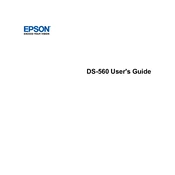
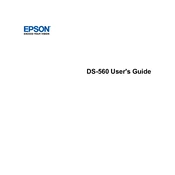
To connect your DS-560 to a wireless network, press the Wi-Fi button on the scanner's control panel. Use the Epson Scan software to select your network from the list and enter the password when prompted. Ensure that the Wi-Fi LED on the scanner is steady to confirm connection.
Check the connection between the scanner and your computer. Make sure the scanner is powered on and connected to the same network as your computer. Restart both the scanner and the computer if necessary. Additionally, ensure that the Epson Scan software is installed correctly.
Open the scanner cover and carefully remove any jammed paper without tearing it. Ensure that the paper is aligned properly in the input tray. Avoid overloading the tray and inspect for any foreign objects that might cause jams.
Regularly clean the scanner glass and rollers with a soft, lint-free cloth moistened with a mild detergent solution. Replace the roller and pad assembly as recommended in the user manual, typically after scanning 100,000 pages.
Download the latest firmware from Epson's official website. Connect the scanner to your computer via USB, run the firmware updater, and follow the on-screen instructions. Ensure the scanner remains powered on and connected during the update process.
Yes, the DS-560 supports scanning to cloud services using Epson Document Capture Pro software. Configure your cloud service account in the software and use it to send scanned documents directly to your preferred cloud storage.
Ensure that the scanner glass is clean and free from smudges. Adjust the scanning resolution and quality settings in the Epson Scan software. If problems persist, check for updates to the scanner driver and software.
To scan double-sided documents, load them into the input tray and select the double-sided scanning option in the Epson Scan software. The scanner will automatically process both sides of each sheet.
The DS-560 supports a variety of file formats including PDF, JPEG, TIFF, and PNG. You can select the desired format in the Epson Scan software before starting the scanning process.
To perform a factory reset, turn off the scanner, then press and hold the Reset button while turning the scanner back on. Keep holding the button until the Wi-Fi light on the scanner starts flashing, indicating the reset process is complete.